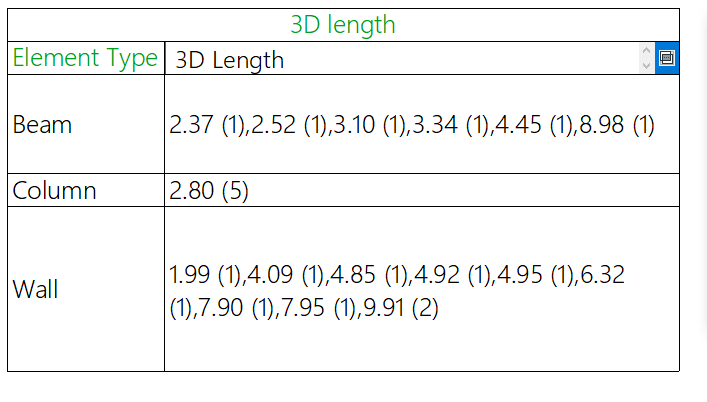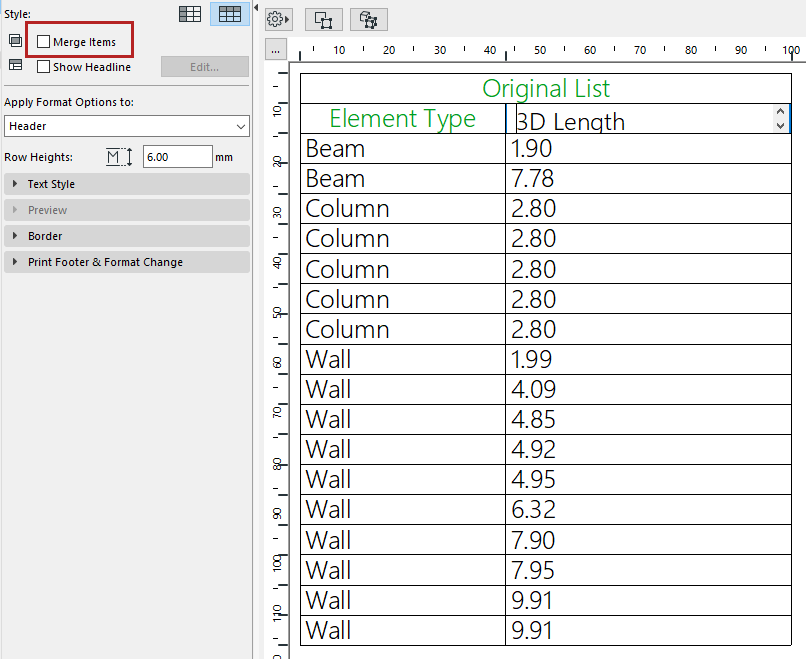
You may wish to merge certain records in your schedule. Apart from the default merge behavior, you can customize how each schedule field and their values should be merged.
Customize Display of Merged Fields
Merge uniform values - Display the uniform value
Merge uniform values - Display total sum
Merge all values (uniform or various) - Display total sum
Merge all values (uniform or various) - List each value
Suppose you have the following schedule. To merge schedule items (using a default logic), check the Merge items box in Schedule Settings.
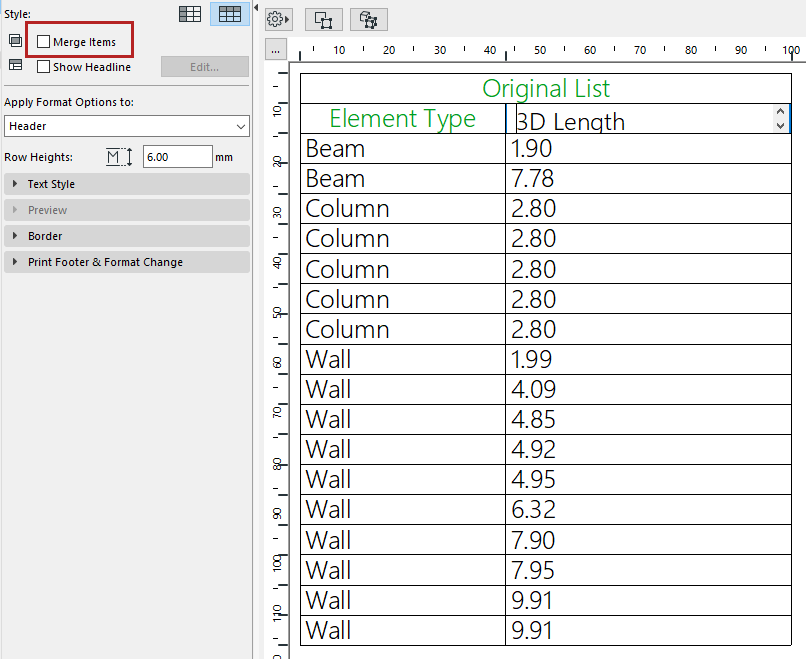
The default result looks like this. Listed element types are combined in a single record, with all their length values (whether uniform or not) shown as a sum total.
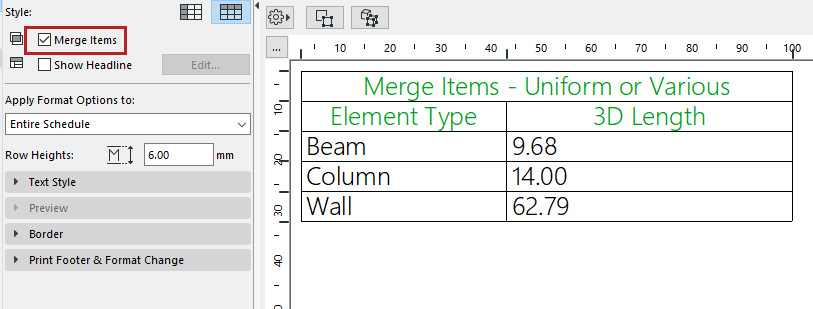
See below for other ways to merge and display schedule items.
Customize Display of Merged Fields
1.Check Merge Items.
2.In the schedule, click the field whose values you want to merge (for example, “3D Length”), then click the “Merge Items” icon.
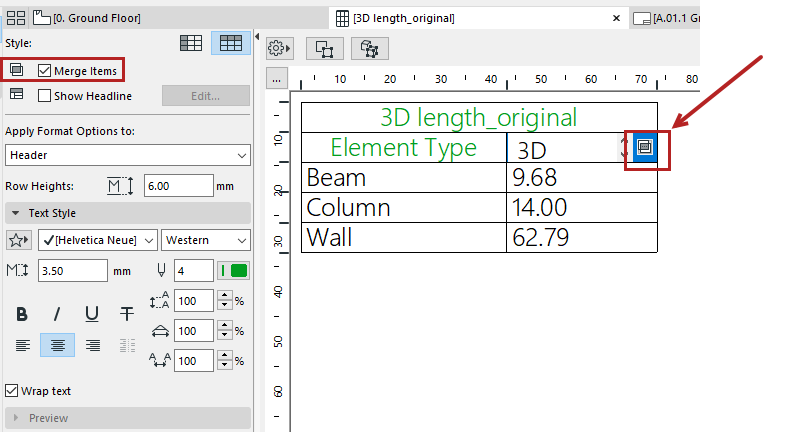
3.The Merge Options dialog opens. Define which values to merge and how to display them.
Each scenario is shown below.
Merge uniform values - Display the uniform value
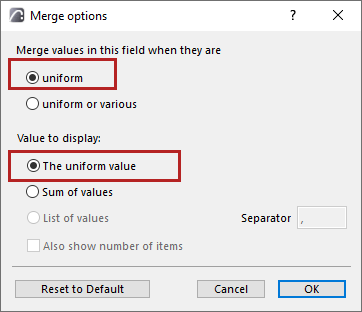
1.Choose the uniform option.
2.Choose uniform value:
Result: the Column items are merged into a single item. (Only the Columns have a uniform value; the other elements have various length values). The field displays the Column length value, which is the same for each Column.
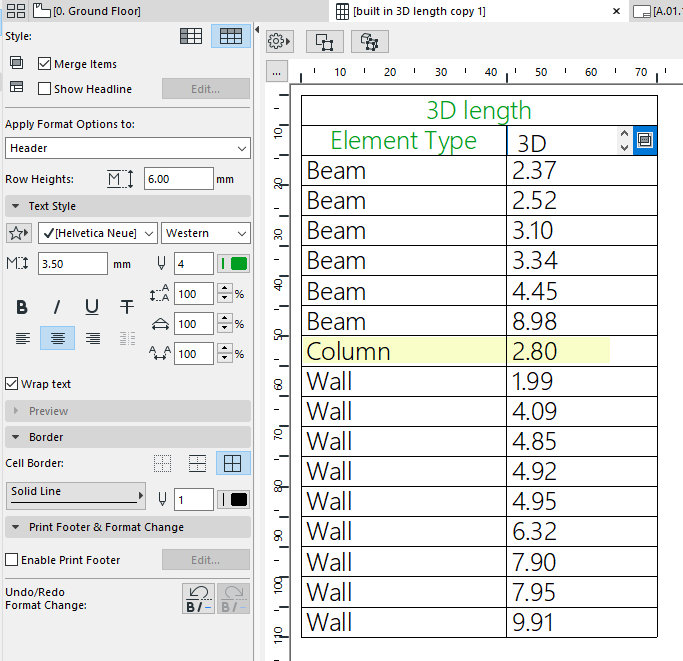
Merge uniform values - Display total sum
1.Choose the uniform option.
2.Choose Sum of values.
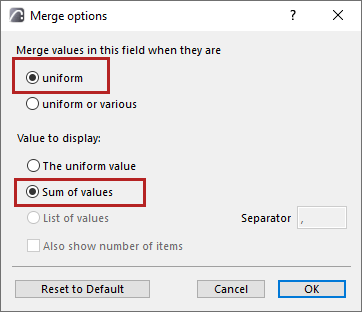
Result: the Column items are merged into a single item. The displayed value here is the sum of all the uniform Column lengths.
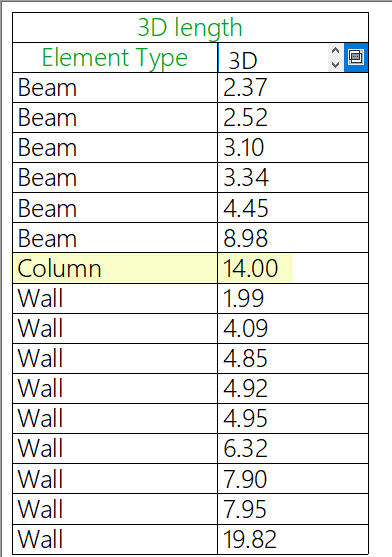
Merge all values (uniform or various) - Display total sum
Here, all lengths for each element type (even if the length values vary) should be displayed in a single field.
1.Choose the uniform or various option.
2.Choose Sum of values.
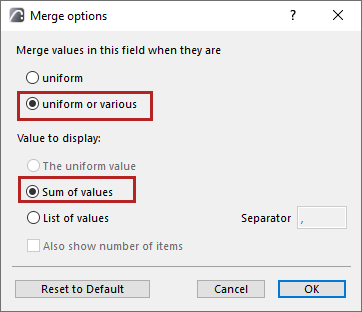
Result: all the Beam, Column and Wall items are merged into one item each, and the displayed value is the sum of their lengths. (This is the default behavior for this example.)
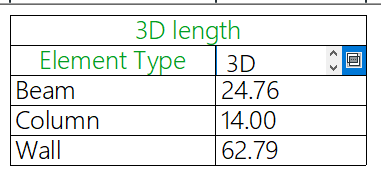
Merge all values (uniform or various) - List each value
All lengths for each element type (even if the length values vary) should be displayed in a single record. However, the field should list each varying length value separately.
1.Choose the uniform or various option.
2.Choose List of values:
Customize how to display the value list:
–Enter a separator character: e.g. comma, vertical line.
–Check the box to also display the number of each listed item
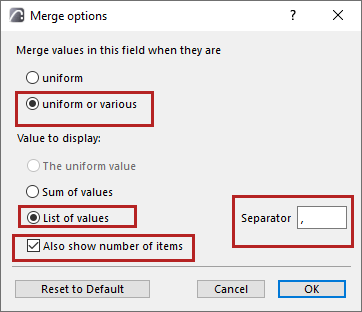
Result: all the Beam, Column and Wall items are merged into a single record, but with each length value shown in a list.