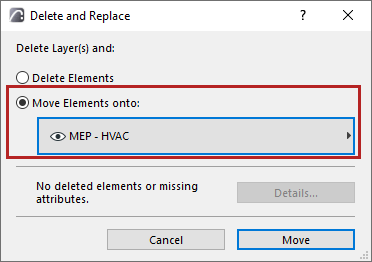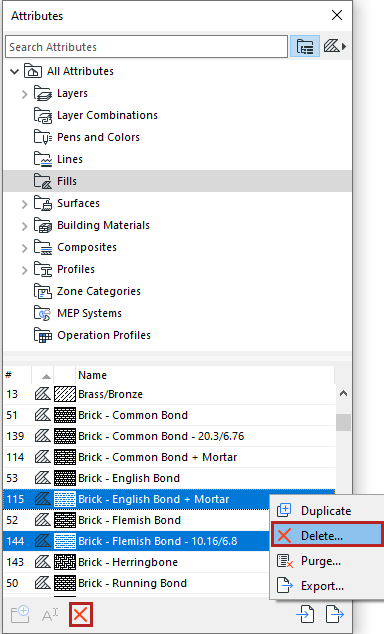
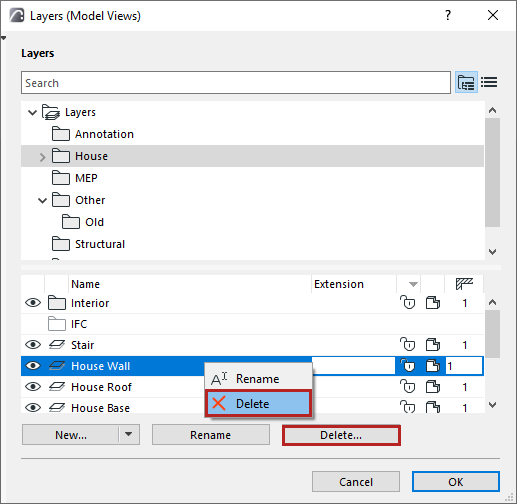
When migrating a file, using file merge or working with hotlinks, you may need to get rid of the unneeded attributes.
Deleting an attribute folder means you delete all its contents.
Deleting attributes can result in missing attributes
•in model elements which use those attributes
•in other attributes which are using the deleted item. (For example, if you delete a fill type that is also used as part of a composite.)
To avoid missing attributes, the Delete and Replace dialog pops up to help you choose replacement attributes.
Note: You can use the Purge command (from Attributes) to remove unused attributes from your project. Unlike the Delete attributes command, “Purge” cannot result in missing attributes. See Purge attributes.
Delete and Replace
1.Find and select the attributes (or folder) you want to delete:
•in the Attributes palette, or
•in its respective dialog box (at Options > Element Attributes)
2.Click Delete
•from the attribute dialog or Attributes palette
•the item’s context menu
•your keyboard Delete or backspace button
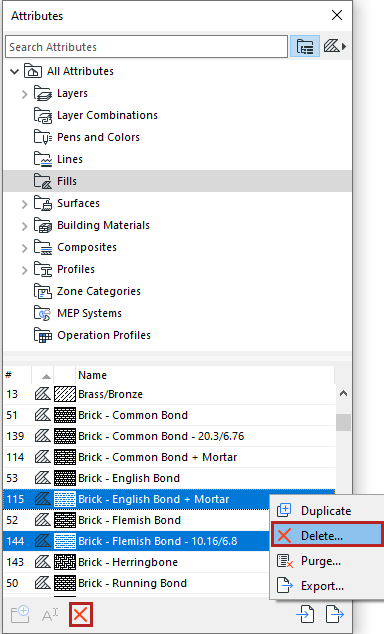
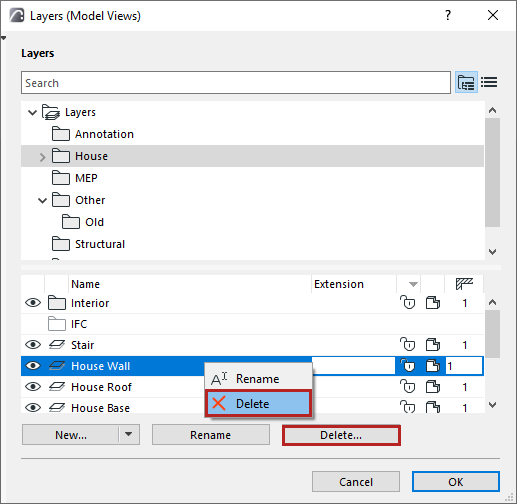
The Delete... button opens the Delete and Replace dialog for the following attributes:
•Layers (except the Archicad Layer) - see Delete Layers and Move Elements.
•Lines (except the Solid Line)
•Fills (except Background, Foreground, Gradient Fills)
•Surfaces
•Building Materials
•Profiles
•Zone Categories
In the Delete and Replace dialog: choose either Delete, or Delete and Replace.
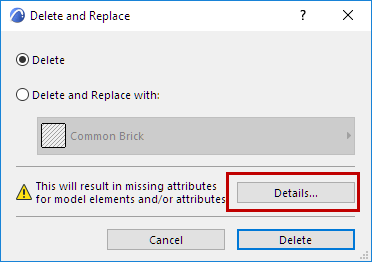
The warning icon is displayed if missing attributes will result. Click Details to show the number of missing attributes. For further detail on these items, click Show Details in Browser.
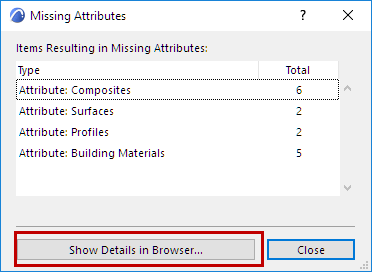
Note: Only elements and attributes that will be “Missing” are listed under Details. Elements that will have a missing attribute within its Composite or Profile are not listed. This is because the Composite/Profile will not be missing, just one of its components.
In Teamwork, Details will show the number of elements or attributes that will result in “Missing” attributes which are not reserved by you.
Delete and Replace
Choose this option to select a replacement attribute.
Delete Layers and Move Elements
If you delete a layer, you have the option to move its elements onto a different layer. Otherwise, when you delete a layer, you will also delete all the elements that the layer contains.