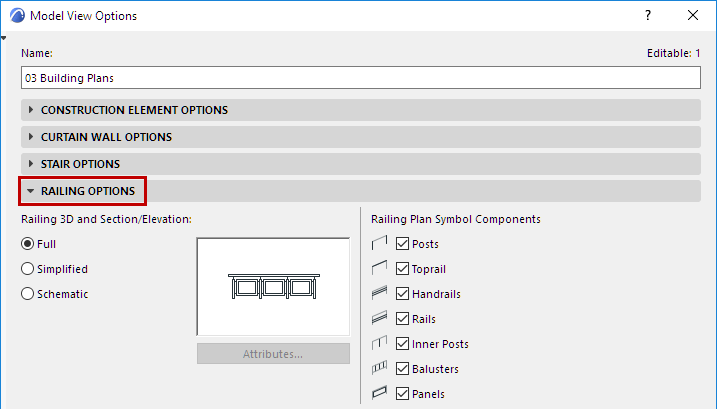
Model View Options for Railings
This panel is at Document > Model View > Model View Options.
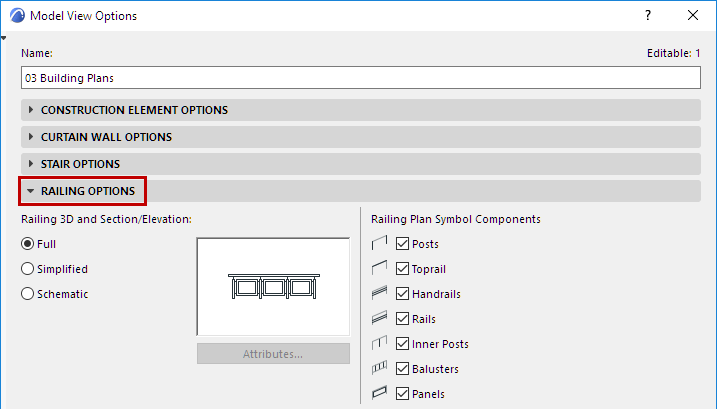
Railing Detail Level in 3D and Section
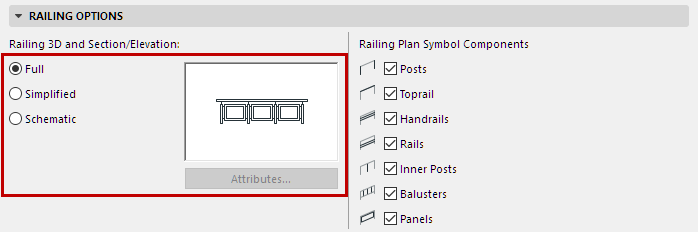
•In Full mode, the complete Railing appears: all 3D elements can be seen in full detail.
•In Simplified mode, the complete Railing appears: all 3D elements can be seen, but in a simplified view: bounding box of sub-elements are shown.
•In Schematic mode, a continuous membrane surface is shown to indicate the path of the Railing.
–For Simplified or Schematic: Click Attributes to customize surface and line options for the Railings displayed in 3D and Section views.

Show/Hide Railing Floor Plan Symbol Components
Use the checkboxes to show/hide the Railing’s Floor Plan symbol components.
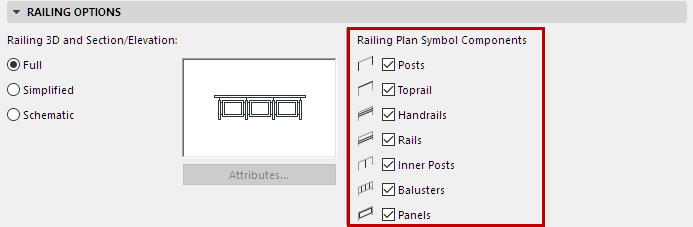
To show/hide individual Railing Symbols, use Railing Settings.
See Railing Floor Plan Symbol Components.
To fine-tune Symbol display (based on a Railing’s Visible/Hidden parts), use the “Detail Level” panel of the Model View Options dialog box: