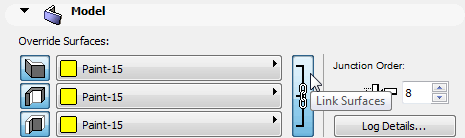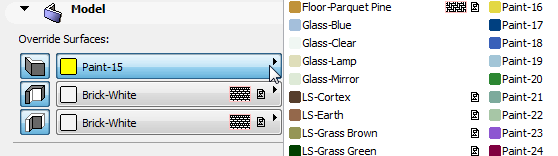
Element-Level Surface Override
An element’s surface setting depends on its Building Material, which includes a surface.
See Building Materials.
However, for any particular element or element type, you can override the Building Material surface definition, and assign a different surface (or several different surfaces, depending on the element).
1.Select a placed element, or open the Default Settings dialog box for the element type.
2.In the Model panel, under Override Surfaces, click the toggle button of any or all of the surface pop-ups. Each pop-up corresponds to a face or edge of the element.
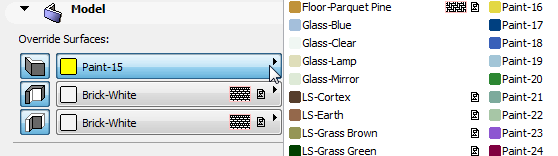
Note: Clicking the Chain icon (“Link Surfaces”) means that all of faces/edges will use a single surface override. To set a separate surface for any single face/edge, unlink the surface definitions by clicking the chain again.