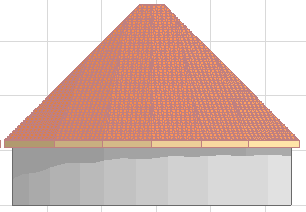
Display of Surfaces in Section/Elevation/IE Window
The Section/Elevation/IE window can display an element’s surface’s colors and/or vectorial hatching on the element’s uncut portion.
To display surface colors:
1.Open the Model Display panel of the Section/Elevation/IE Settings dialog box.
2.Choose “Fill Uncut Surfaces” and activate one of these two options.
•Elements’ Own Surface Colors (Shaded): Surfaces will display the elements’ own surface colors. The display colors will reflect shading effects, as in the image below.
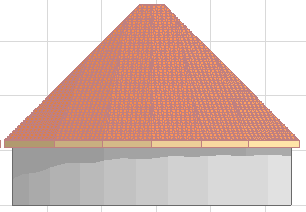
•Elements’ Own Surface Colors (Non-Shaded): Surfaces will display the elements’ own surface colors. The display colors will not reflect any shading effects; each surface color will be uniform over the whole surface.
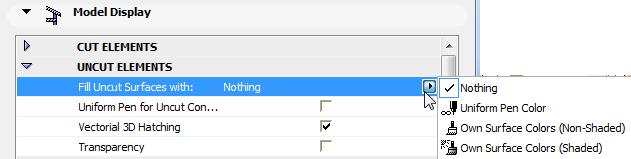
3.Check “Vectorial 3D Hatching” to display the surface’s vectorial hatching, if any.
Surface colors and vectorial hatching can be displayed only on uncut surfaces of elements in the Section/Elevation/IE windows.