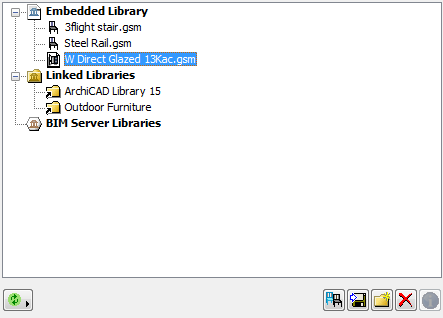
Select any object file from the Embedded Library folder of Library Manager.
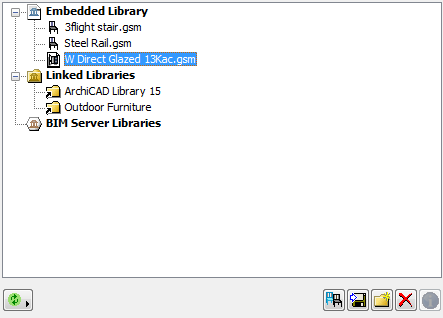
Use the icons to:
•Duplicate the object. The new object, with a new name and assigned a separate GUID, appears alongside the original object in the Embedded Library folder.
•Export the object. Browse a folder location on your machine to which to save the object.
•Add new folder to the Embedded Library folder.
•Delete the object.
Important: Deleting an object from the Embedded Library folder deletes that object file for good; you cannot retrieve it unless you earlier saved it to another location (in that case, you can Add it again to the Embedded Library). Deleting an object from the Embedded Library means that all placed instances of that object file will disappear from your project and be replaced by an orange-colored dot.
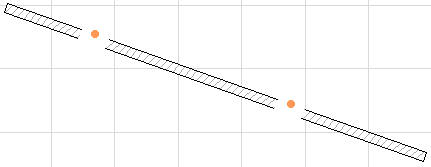
The Properties panel, shown at the bottom of the Library Manager if an Embedded object is selected, gives you feedback on the file name, the object type, file size, and number of placed instances. If desired, change the file name by typing into the Name field.