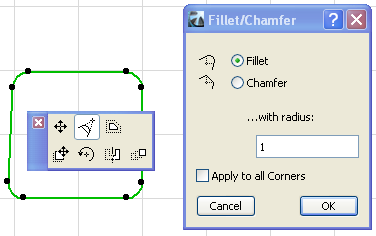
Use the Edit > Reshape > Fillet/Chamfer command to fillet or chamfer the intersection of two straight lines or walls, or the corner(s) of a polygon element.
For special fillet/chamfer options available with Morphs, seeFillet/Chamfer a Morph.
To open the Fillet/Chamfer dialog box:
•Select the two lines, or the polygon element.
•Choose the Edit > Reshape > Fillet/Chamfer command, or
•if the selected element is a polygon, choose the Fillet/Chamfer icon from the pet palette.
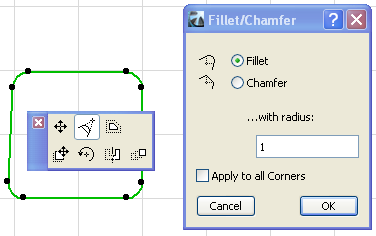
Choose either Fillet or Chamfer:
•Fillet joins the endpoints of two straight segments endpoints with an Arc.
•Chamfer joins the endpoints of two straight segments with a straight segment, cutting off corners.
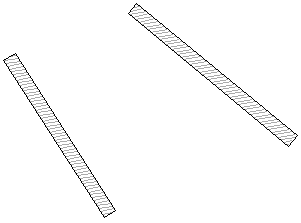
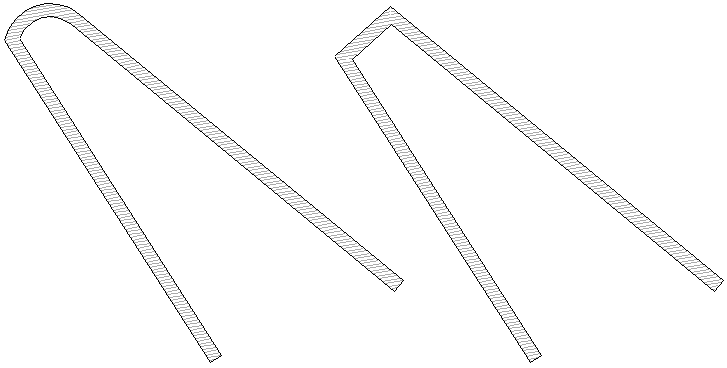
•Enter a radius for the fillet/chamfer. (The chamfer does not have a radius, but it will be drawn as the chord of arcs of the specified radius.)
Note: If filleting the arc with the current radius would extend any of the neighboring vertices, the radius will be limited automatically so that the filleting arc contains the closer neighboring vertex.
•Click OK.
Note: The Fillet, Chamfer and Intersect commands are not effective on grouped elements, unless Suspend Groups is on.
See Suspend Groups.
Lines are adjusted depending on whether or not they intersect; if they do not, a new length is determined in order to make an intersection or to meet the fillet or chamfer.
To apply the Fillet or Chamfer to all corners of the selected polygon, check the Apply to All Corners checkbox.
Note: This checkbox is applicable only if the selected element is a polygon. It is not available if you have selected two separate elements.
If you have selected a polygon and then the Edit > Reshape > Fillet/Chamfer command, the checkbox is selected by default and uneditable; the fillet/chamfer will apply to all nodes.
To apply the Fillet/Chamfer to a single node of the polygon, click on that node and use the pet palette command to open the Fillet/Chamfer dialog box.