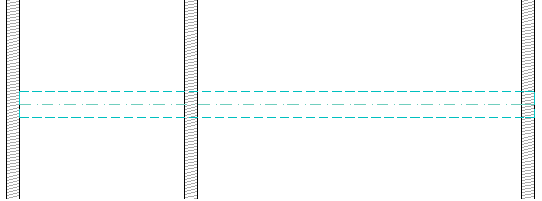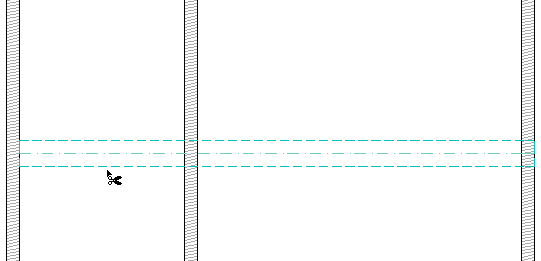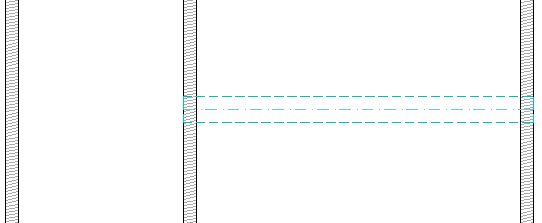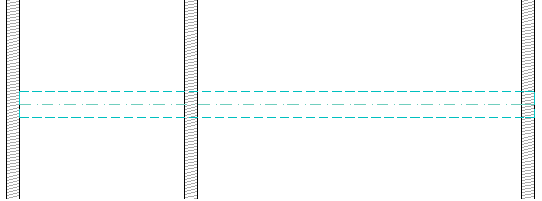
Trimming Elements to Intersection Point(s)
You can trim an element by simply removing the part extending beyond its intersection point with another element, or even cut out a part of the element between two intersection points. Trimmable elements are: Walls, Beams, Lines, Circles, Arcs, Polyline and Splines.
To trim an element take the following steps:
•Choose the Edit > Reshape > Trim command, or press the Ctrl (Windows) or Cmd (MacOS) key.
•The Scissors cursor appears. Move it to a trimmable element and click the segment you want to trim.
Note: In the 3D window, you can also click on a Wall or Beam surface for trimming.
•The clicked part of the element between the two nearest intersection points will be deleted.
For example, here we will trim part of the beam - the part that falls between the first two walls on the left.