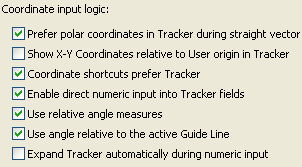
Coordinate Input Logic: Expert Options
Special Tracker options are available to let you further customize the Tracker function, using the Coordinate Input Logic checkboxes in Options > Work Environment > Tracker and Coordinate Input.
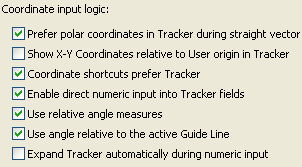
Show X-Y Coordinates relative to User origin in Tracker: If you check this box, the XY coordinates will always be shown as Absolute Cartesian values, even if you have activated the Relative Coordinates toggle button. This means that X-Y coordinates are shown as absolute values, and the RA or DA values are shown as relative values.
Use relative angle measures: If you check this box, angle measures in the Tracker will be shown either:
•relative to the previous input segment, in case of polygon input, or
•relative to the grid, with the horizontal grid line as the zero value, and angle values shown relative to this line, up to 180 degrees.
If this box is unchecked, angle values are shown from 0 to 360 degrees.
Use angle relative to the active Guide Line: If you check this box, angle values in the Tracker will be shown relative to the active Guide Line. (You must first activate a Guide Line for this to work.)
For information on all these options, see Tracker and Coordinate Input.