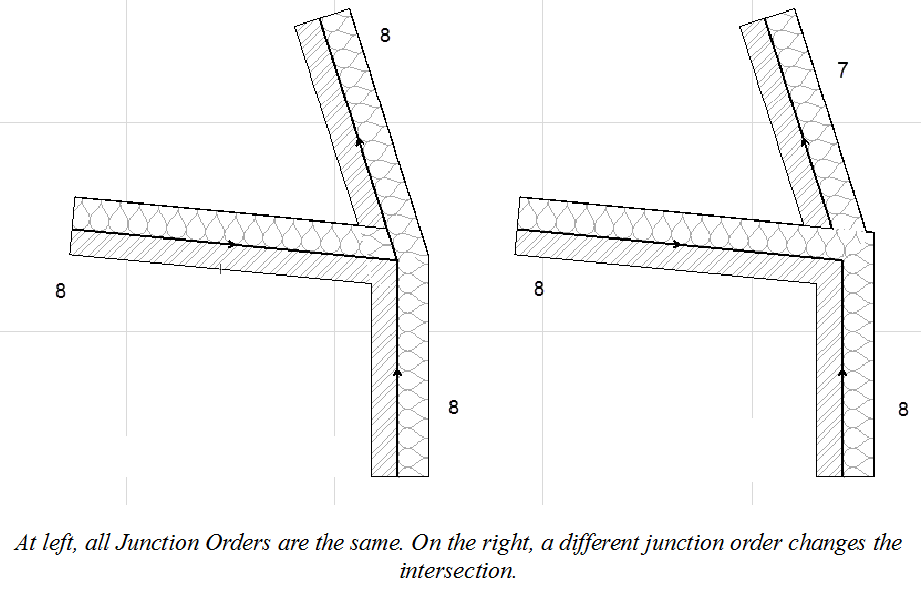
Specific Element Intersections and Junctions
See the following sections for specifics on element intersections:
Wall-Beam; Wall-Column; Column-Slab; Column-Beam, Wall-Slab
Intersections involving Shell, Roof, or Morph
Intersecting Elements with Identical Priorities
Line Elimination Between Building Materials
Curtain Wall Frame Intersections
•Requires Reference Line intersection
For Wall-Wall junctions, it is not enough that they collide: their reference lines must also intersect. The element (or skin) with the higher-priority Building Material will cut the one of a lower priority.
•Junction Order for Equal-Priority Walls
If two Walls of the same priority meet (their reference lines intersect), use Junction Order to control the element level junction.
Set Junction Order in the Model Panel of Wall Settings.
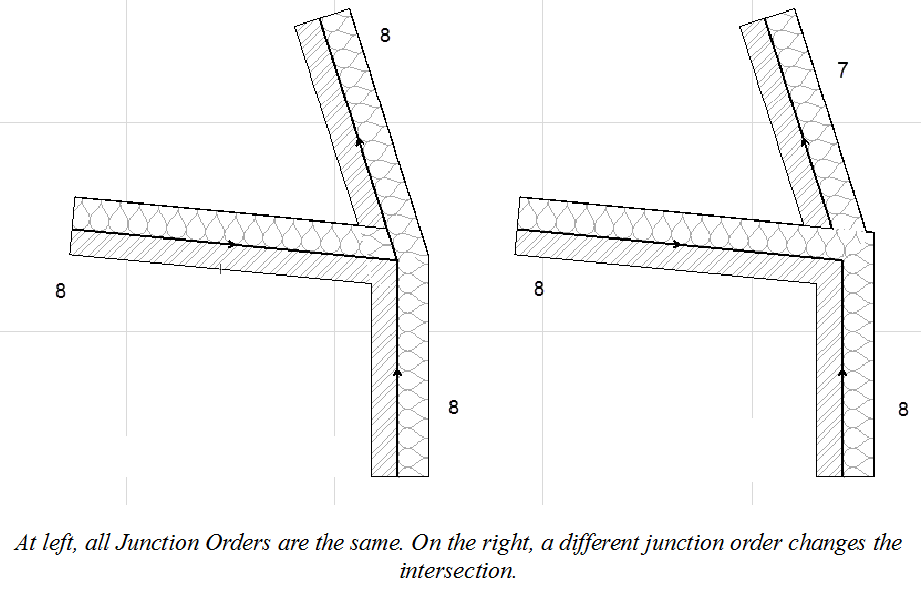
Requires Geometry Collision or Reference Line intersection.
For maximum flexibility in Beam-Beam intersections, make sure their reference lines intersect. In this case, the Beams do not actually have to collide. The Beams will auto-stretch into each other along their reference lines.
You can also intersect beams by simply colliding them, even if the reference lines do not intersect. In this case, however, the Beams will stop each other; the Beams will not auto-stretch further along their reference lines. The element (or skin) with the higher-priority Building Material will cut the one of a lower priority.
If two Beams of the same priority meet (their reference lines intersect), then use Junction Order to control the junction.
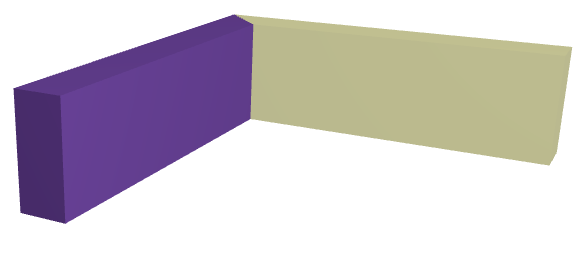
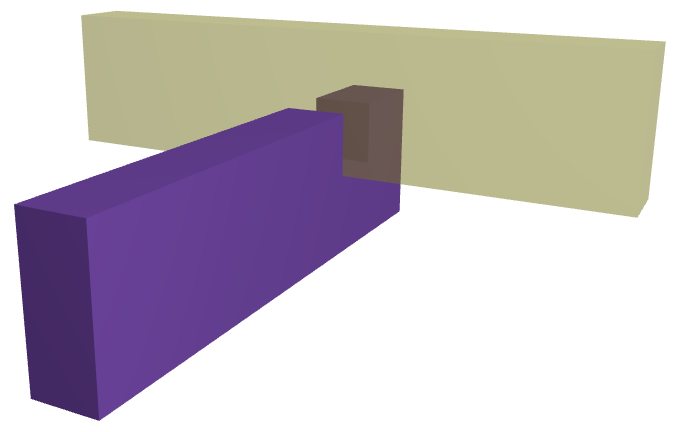
When 3 or more Walls or Beams meet in a junction, the junction is considered a group of several two-way connections. The order of their connection depends on their Junction Order.
Set Junction Order in the Model Panel or Info Box of Wall or Beam Settings.
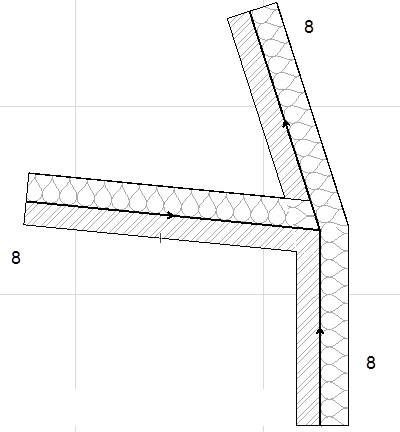
Wall-Beam; Wall-Column; Column-Slab; Column-Beam, Wall-Slab
Requires Geometry Collision.
The element (or skin) with the higher-priority Building Material will cut the one of a lower priority.
Exception for Wrapped Column intersections with Composite Walls:
When placing a “Wrapped” Column that intersects a composite Wall, the Column will break through the core skins of the composite Wall regardless of skin priorities.
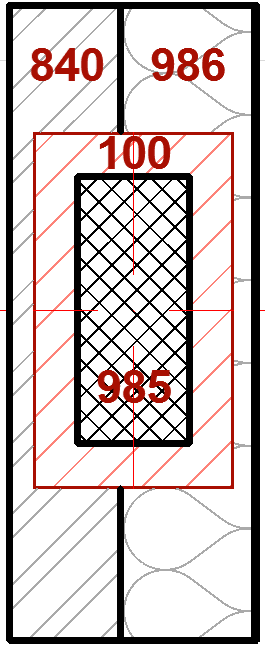
Wrapping Wall skins will be added to the column veneer in 3D. However, they will not be calculated in listings.
Related topics:
Intersections involving Shell, Roof, or Morph
Requires Geometry Collision, and Trim or Merge command.
If your intersection includes a Shell, Roof or Morph, you must use Design > Connect > Merge Elements to ensure correct intersections.
If a Shell or Roof acts as a trimming element (Design > Connect > Trim Elements to Roof/Shell) it will be merged with the trimmed element; you do not need to use the Merge Elements command again to achieve correct intersections.
Once merged, the element (or skin) with the higher-priority Building Material will cut the one of a lower priority.
Related topics:
Trim Elements to Roof or Shell
Merge Elements: Roofs, Shells, Morphs
Intersecting Elements with Identical Priorities
When various, colliding construction elements have the same intersection priority (for example, elements that have the same building material), the following intersection order will prevail:
Morph > Column > Beam > Slab > Wall > Shell > Roof > Mesh
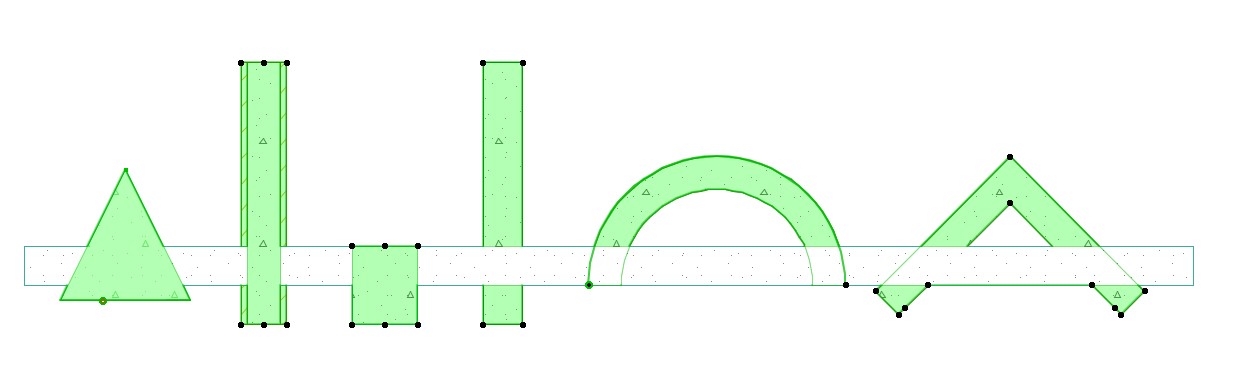
Line Elimination Between Building Materials
•The fills of intersecting construction elements that use identical building materials will be merged; no line is visible between the two elements.
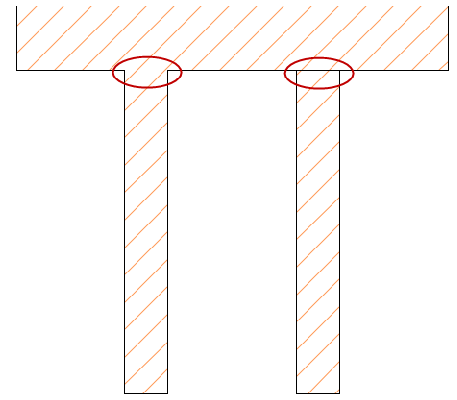
Wall and Slab: Same Building Materials vs. Different Building Materials (with same cut fill)
•The fills of two intersecting objects that use the same cut fill will be merged; no line is visible between the two objects.
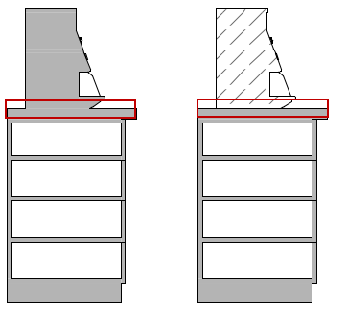
Coffee Maker Object on the Counter Object: Same Cut Fill vs. Different Cut Fill
•If you want to retain the dividing line, change both element layers to Intersection Group 0 (or place them on two different Layer Intersection Groups).
•If an object (using a cut fill) intersects a construction element (using a Building Material with the same cut fill), the dividing line will disappear.