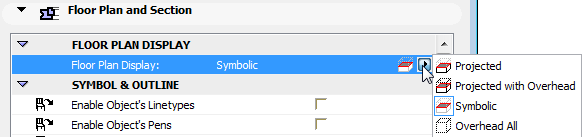
Floor Plan Display of Doors/Windows
Floor Plan Display: Symbolic vs. Projected
Use the Floor Plan Display control in Door/Window Settings to define how to display the opening:
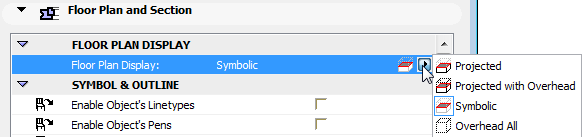
•Symbolic (default setting): This is the object’s standard symbol.
•Overhead All: the entire element’s outline is shown with its overhead attributes.
Note: Define Overhead attributes (line type, pen) in the Floor Plan and Section panel of Door/Window Settings.
In case of a slanted wall, however, you might prefer a more realistic display of the cut window: choose either Projected or Projected with Overhead to see all parts of the window in a slanted wall.
•Projected: shows cut part of element’s 3D model, plus its uncut (downward) part.
•Projected with Overhead: shows cut part of element’s 3D model, plus the element’s overhead part (i.e. the part of the element that is above the Floor Plan Cut Plane, plus its uncut (downward) part.
There are two ways to define the attributes (line type, pen, fill) of Doors/Windows on the Floor Plan:
1.Use the GDL attributes (line type, pen, fill) defined in Door/Window Settings (Parameters panel or the Custom Settings panel of the Graphical Interface). This method gives you a great many line/fill parameters, giving you greater control over the precise and detailed display of the opening and each of its components separately.
2.Use the 2D attributes set for the opening on the Floor Plan and Section panel of Door/Window Settings. This method involves a reduced number of parameters for simplicity.
For details, see Define Floor Plan Attributes of Doors/Windows.
Model View Options for Doors and Windows
The Door Options and Window Options settings in the Construction Elements panel of Model View Options (Document > Set Model View > Model View Options) allow you to show Doors and Windows on the Floor Plan in full, with contours only, or as empty openings, or to show or hide their dimensions or markers.
See Model View Options for Construction Elements.
To define the display of Door/Window handles and opening lines, use the Options for GDL Objects panel of Model View Options.