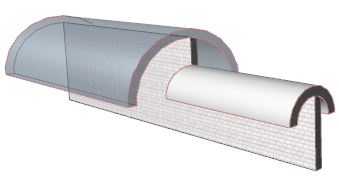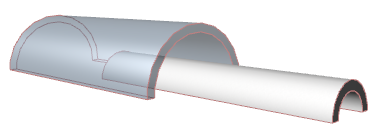
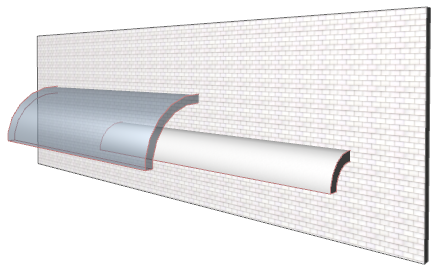
Suppose you start with the following two-Shell design, and then run a Wall through it.
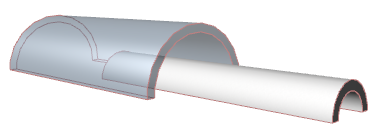
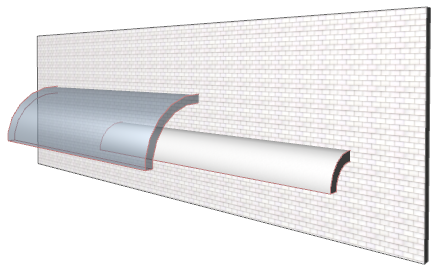
You want to trim the Wall in such a way that it does not extend above either Shell. Yet the Shells themselves should remain intact.
The solution is to combine the trimming bodies of the two Shells, without trimming the Shells themselves. Then you will use the combined trimming bodies to trim the Wall in one step.
1.Select both Shells.
2.From the context menu, choose Connect > Merge Elements (or Design > Connect > Merge Elements).
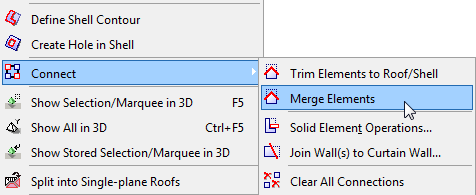
You have merged the Shells’ trimming bodies, without trimming off any parts of the Shells themselves.
Now, using this merged but intact Shell complex as the trimming element, you can do the automatic trimming procedure on the Wall:
1.Select the Wall and the Shells together.
2.From the context menu, choose Connect > Trim Elements to Roof/Shell.
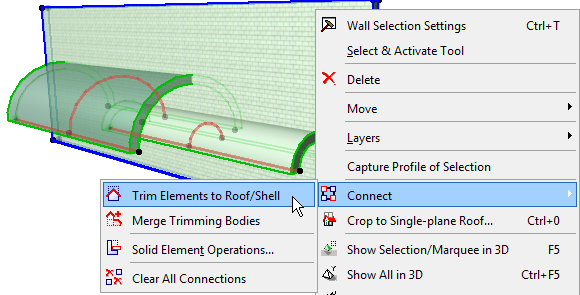
3.In the appearing dialog box, click Trim.
4.View the result in 3D.