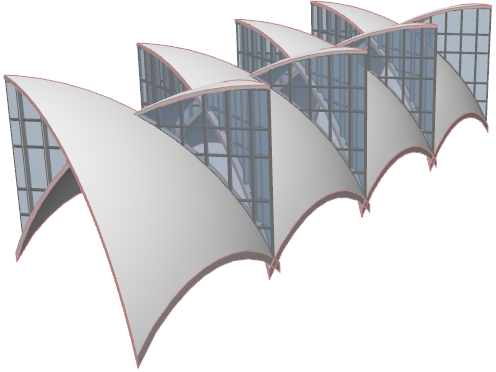
Revolved Shell: Arced Triangular Roof Complex
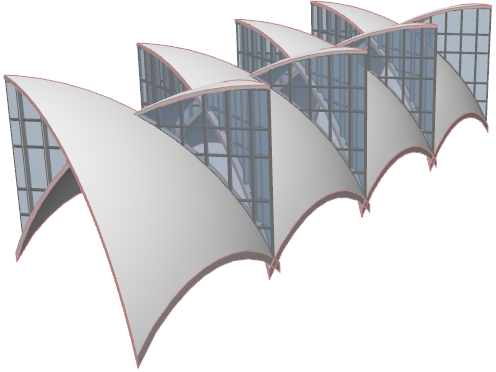
1.On the Floor Plan, activate the Shell Tool and choose the Revolved geometry method with simple input method.

2.Create a Revolved Shell with a 45-degree angle of revolution.
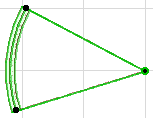
3.With the Shell selected, choose Define Shell Contour from the context menu.
4.Define a square contour with which to cut the edge of the Shell, as shown. View the result in 3D.
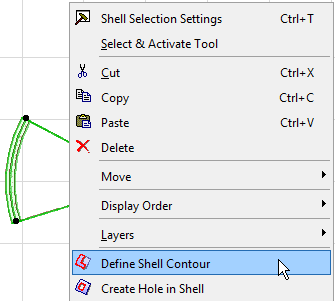
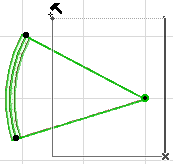
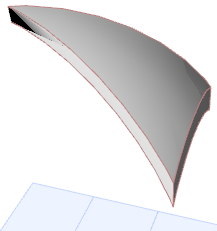
5.Back on the Floor Plan, mirror a copy of this Shell.
6.Move the second Shell so that it is alongside the first one.
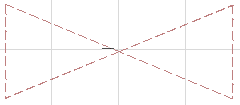
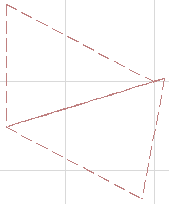
7.Move the second Shell slightly upward on the Y-axis so that it slightly overlaps the first Shell (this will make it easier to trim the elements to each other.) View it in 3D.
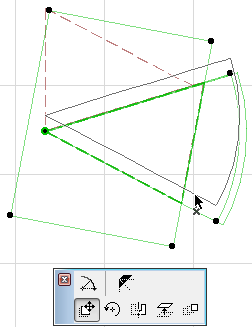
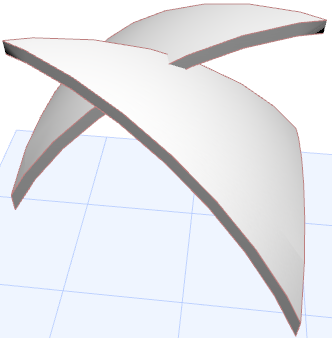
8.Return to the 2D window. Create two Curtain Walls, each facing in the opposite direction, running between the two Shells as shown.
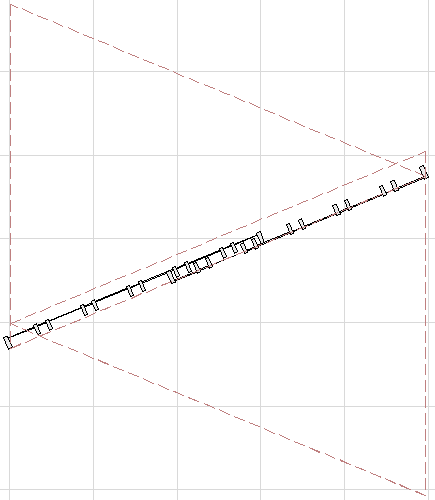
9. View in 3D.
10.Edit the position of the Curtain Walls into the right place: elevate the Curtain Wall, then stretch its top corner to the right height.
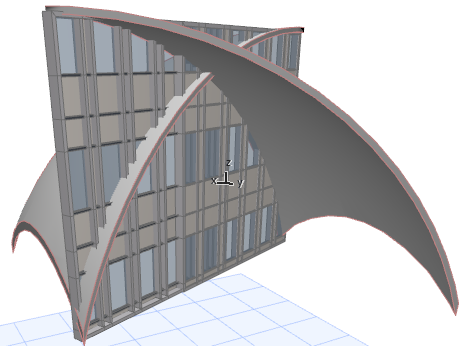
11.Now select each Curtain Wall in turn and trim it to each of the Shells to achieve the desired geometry, by following these steps.
•Select one of the Curtain Walls and use the Connect > Trim Elements to Roof/Shell command.
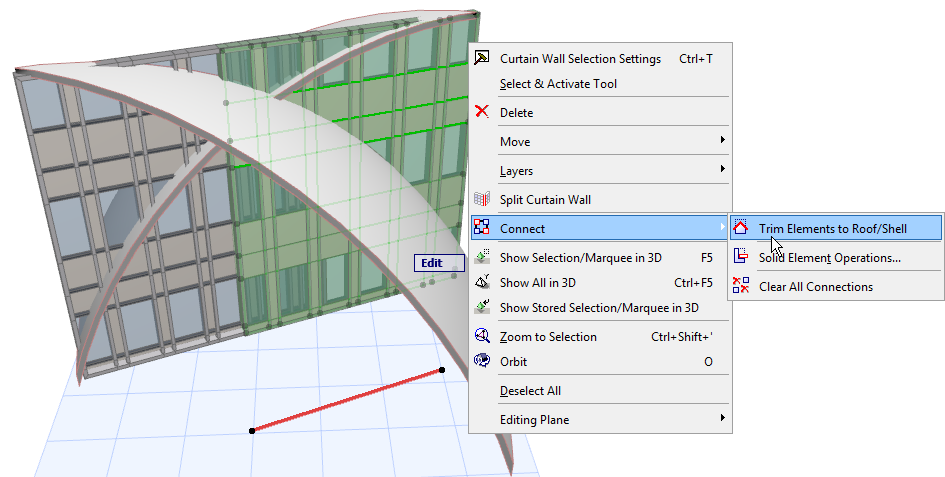
•Trim the selected Curtain Wall to each of the two Shells.
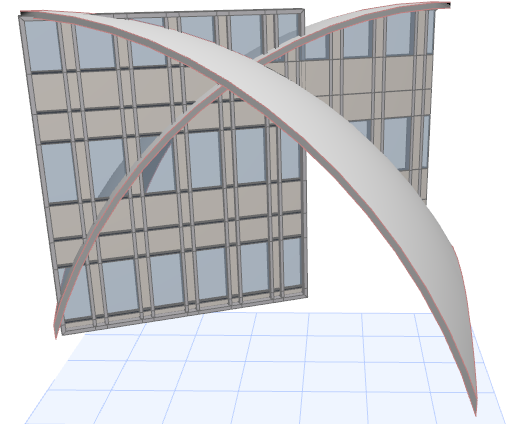
•Now select the other Curtain Wall, and trim it to each of the two Shells.
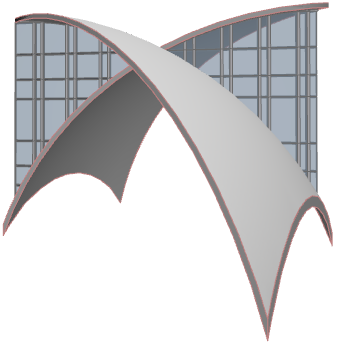
•Multiply the resulting structure as needed.
