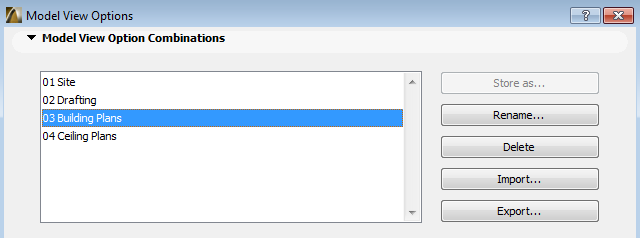
Model View Options Combinations
After customizing one or more sets of Model View Options, you can save them as Model View Options Combinations, using the controls at the top section of the dialog box (Document > Set Model View > Model View Options).
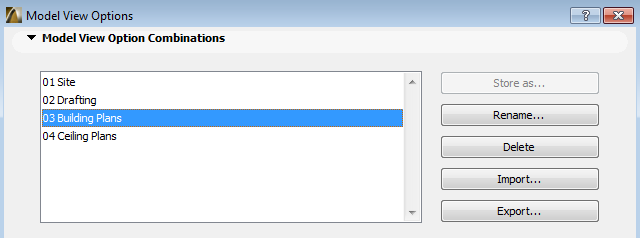
See Model View Options Combinations Panel.
Several Model View Options Combinations are predefined for your convenience; you can modify and save these under new names, if desired.
Model View Option Combinations can be saved and easily applied to individual views depending on their purpose (for example, for use as Drafting plans or Site plans): different views can be displayed using different model view options.
If you do not save the customized configuration, it is called “Custom”, an unsaved collection which reflects the current state of the Model View options. These custom settings can remain in effect even after you close the dialog box, but they are not saved under that name.
Once you are satisfied with your set of options, you should save it under a new name using the Store As button.
The active Model View Options Combination is displayed in the Properties section of the Navigator Project Map, View Map and Publisher Sets.
Apply a Model View Options Combination to the Project
To apply a saved Model View Options Combination to the current model, do one of the following:
•use the Document > Set Model View menu to choose a Model View Options Combination
•open Document > Set Model View > Model View Options and choose one of the defined Model View Options Combinations from the top panel. Check the settings in the rest of the panels to see what will happen if this Model View Options Combination is applied.
•use View Settings and Storing Options (at the bottom of the Project Map in the Organizer)
•use the Quick Options Palette
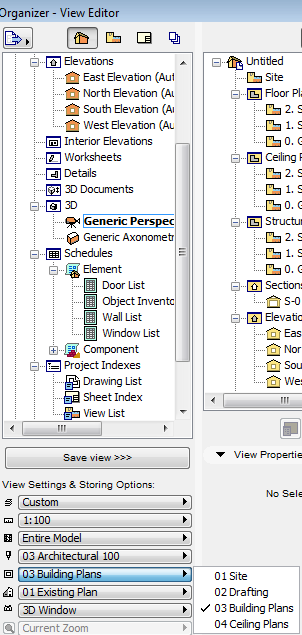
Apply a Model View Options Combination to a Saved View
When saving a view from any model window, the view’s current Model View Options Combination is also saved along with the view. To apply a different Model View Options Combination to any single view, use View Settings.
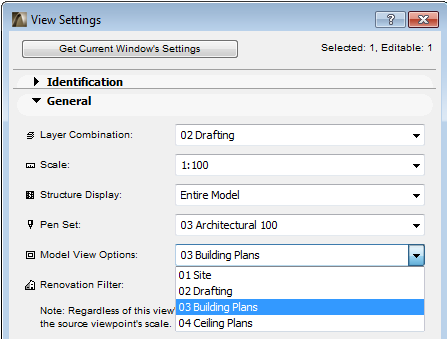
Use Model View Options Combination in Another Project
You can export and save your stored combination as an.xml file, so you can import and use it in another project.
In the Model View Options Combinations panel, click Export to export the selected Model View Options Combination as an .xml file to the desired location.
To use it any other ArchiCAD project, open the project and click Import from the same panel to browse for accessible .xml files to import as Model View Options Combinations.