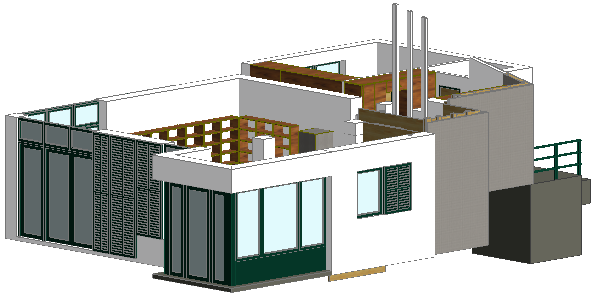Go to View > Elements in 3D View > Filter and Cut Elements in 3D to open this dialog box. Activate or deactivate the checkboxes of the different elements: only those elements whose checkbox is active will be displayed in the 3D window.
See also Filter and Cut Elements in 3D Dialog Box.
If you are displaying a Marquee area in 3D, the Marquee Effect part of this dialog box provides options on what to include in the 3D window.
The Stories to Show in 3D part of this dialog box lets you define a range of stories for display.


Note: You may wish to display 3D Zones as solid bodies in shading mode, and all other elements types in wireframe mode. To achieve this effect (a default setting in earlier ArchiCAD versions), apply the predefined “Show 3D Zones as Solid” Layer Combination.