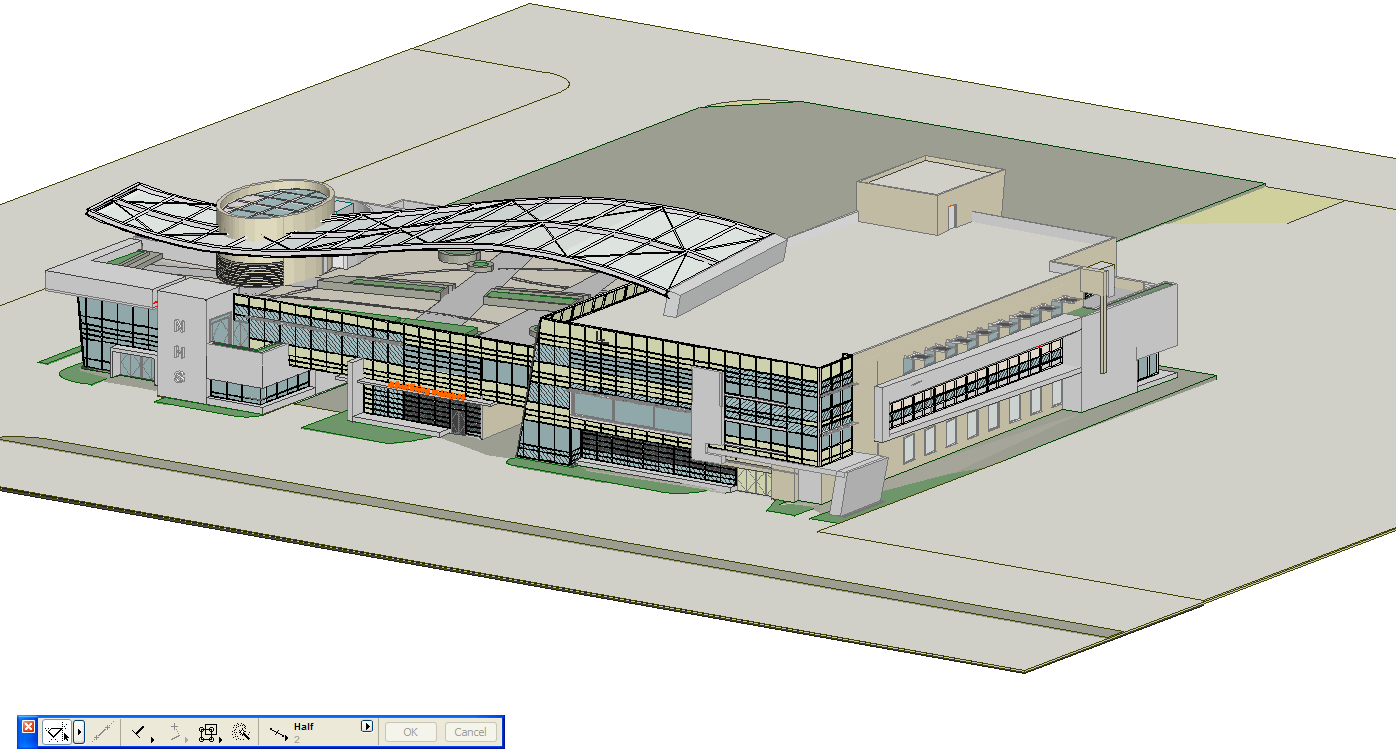
3D Engines are built-in configurations which control the generation of the 3D model in ArchiCAD. By default, two engines are offered:
•Internal 3D Engine
•OpenGL Engine
To choose an engine, go to: View > 3D View Options > 3D Window Settings and use the 3D Engine pop-up, or use the Engine commands at the bottom of the View > 3D View Options menu.
1.Internal 3D engine
The internal 3D engine is most useful for working in the 3D window: views generated by the internal engine show vectorial patterns and are easy to print. It produces a simple, clean, navigable 3D view, without textures. The internal engine is optimized for simple, non-photorealistic architectural representation, and for direct output from the 3D window without using photorendering. The internal engine features more visualization effects than OpenGL, but usually results in slower navigation and access to the model on most machines.
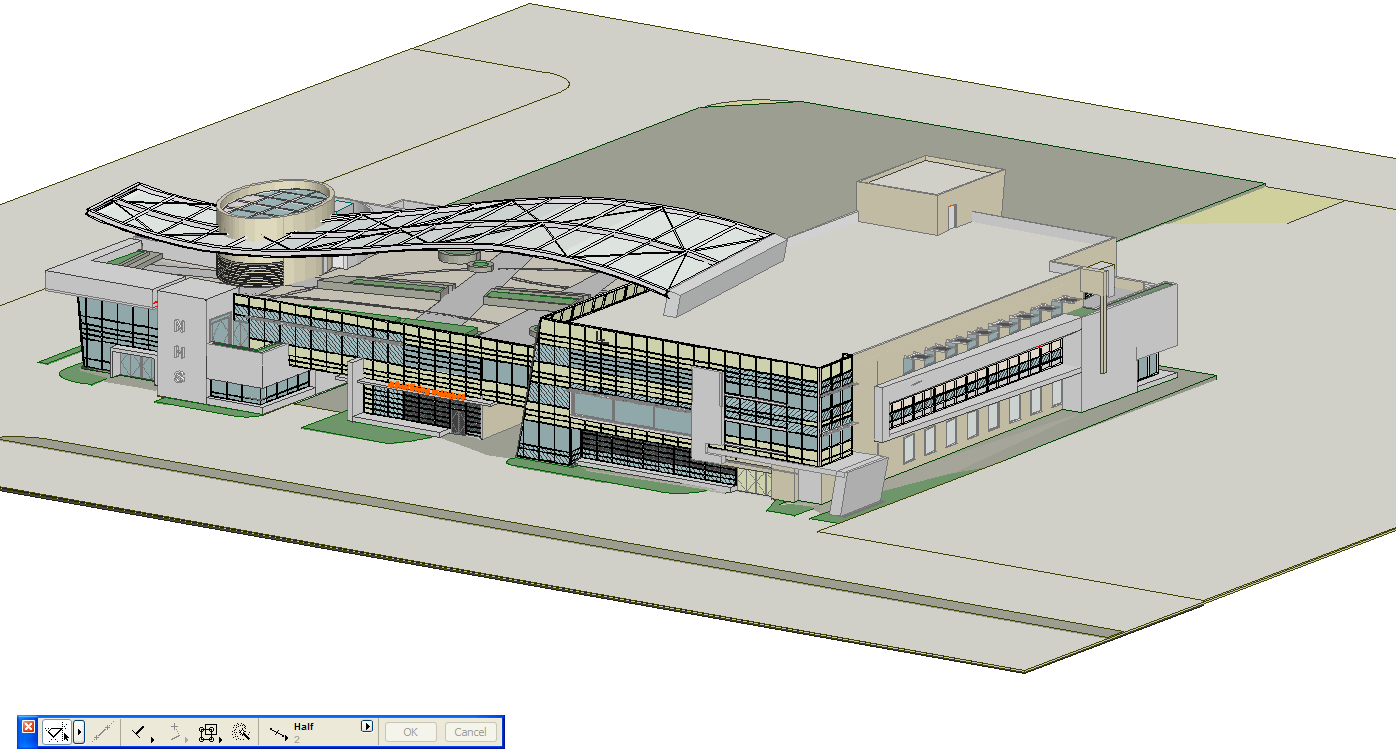
2.OpenGL engine
The OpenGL engine for 3D is recommended if you have a high-performance OpenGL display card. Some effects, such as vectorial 3D hatching and saving the contents of the 3D window as a vectorial 2D drawing, are not available with OpenGL. Additional options for OpenGL can be accessed by clicking the Options button from 3D Window Settings.

OpenGL is a bitmap-based technology. Consequently, 3D views created using the OpenGL engine will be placed as image files.
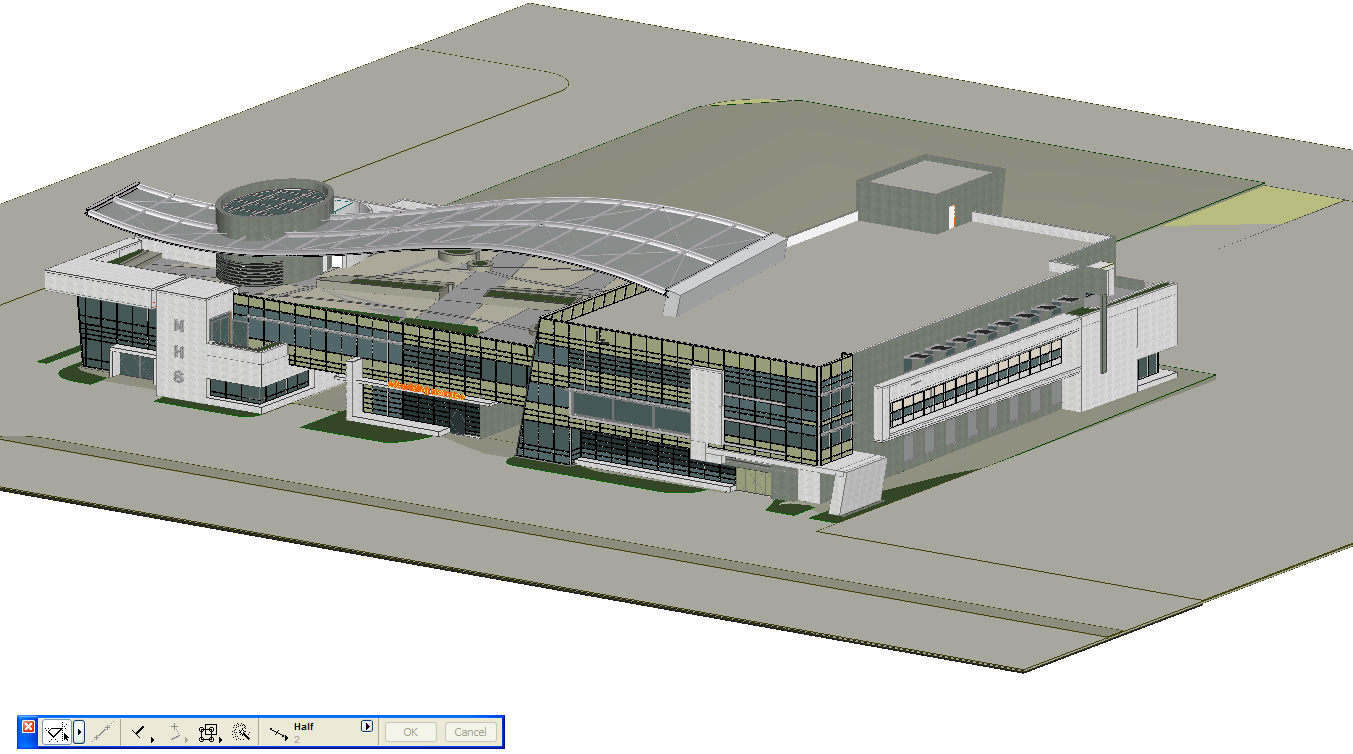
Important: Open GL is optimized for fast, smooth navigation during model development. It displays textures correctly, but features fewer model effects; it can be considered an interactive preview of the rendering. OpenGL’s output capability is more limited than that of the internal engine, since it is based on bitmap technology. OpenGL will produce significantly faster on-screen navigation on most machines, provided that the supporting hardware is available.
For more information, see Open GL Options.
The following image uses OpenGL with the Transparency effect enabled in View > 3D View Options > 3D Window Settings: