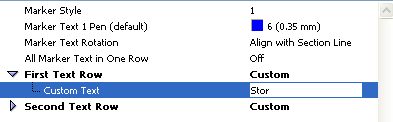
Follow these steps to place an unlinked marker with the Section, Elevation, Detail or Worksheet tool.
1.In Default Settings or the Info Box, choose “Placed Unlinked Marker.”
Such a marker displays no linked information.
2.Define any custom text for the marker using the Custom text fields in the parameter list in the Marker Panel of the Settings dialog box.
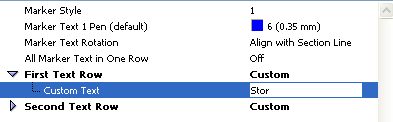
3.Draw a line or boundary (depending on the tool) and place a marker in any of the following windows: Floor Plan; Section; Elevation; Interior Elevation; Worksheet; Detail; 3D Document.