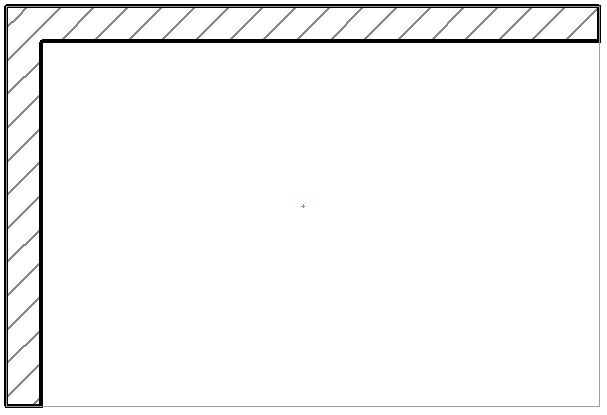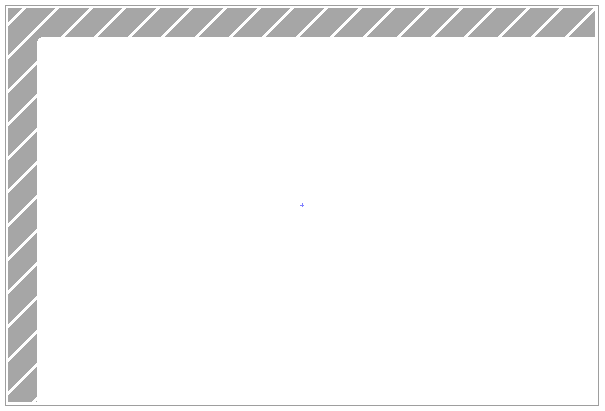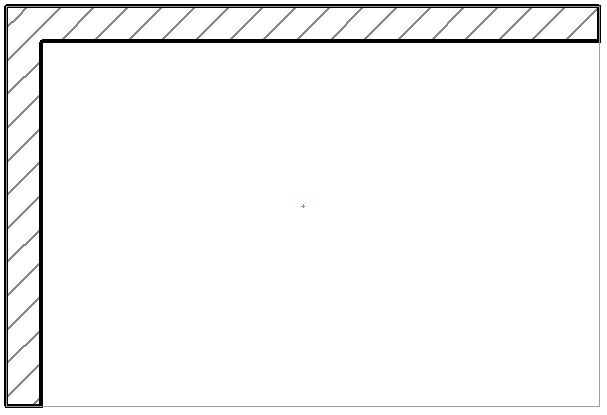
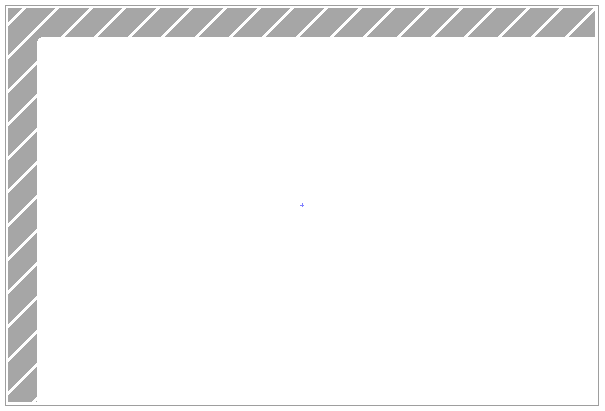
The File > Print command will bring up a Print dialog box which varies slightly depending on the view you are printing: Layout, 2D or 3D.
Note: The following descriptions are based on the Windows interface.
For a discussion of the print/plot features unique to MacOS, see Printer/Plotter Settings for MacOS.
The Print command enables you to print the entire contents of the current window, or just a particular Print Area, as set in the Print 2D Document dialog box. From the Layout Window, you can print just the Layouts which are selected in the Navigator.
Items that cannot be printed include Hotspots, selection dots, Section depth lines, Roof pivot lines, Cameras and their paths.
The lines of the Construction Grid can be optionally printed from the 2D windows by checking the Print Grid checkbox. Note that you can only print the grid if Grid Display is ON.
Items on a Trace view can also be printed.
Note: Elements that are located on remote stories but individually set to display on the current story will always appear on the output.
Use the Document > Set Model View > Model View Options dialog box to specify the display of model items on the Floor Plan, and thereby the printed output.
When printing from ArchiCAD’s 2D or 3D window or Layout window, you have the option to place a Header or Footer on the printed page. You set the content of the Header/Footer in Header/Footer Settings.
If you are using a printer that supports color or grayscale output, the color of the printed elements is defined by:
1.The setting made in the Print dialog box. Checking the Black and White box will print all colors in black independently of any other setting.
For more information, see Print 2D Document.
2.The setting made on the Properties panel of the Drawing Settings dialog box for each individual drawing placed on the layout.
Note: In the Drawing Settings Properties panel, the Pen Set pop-up allows you to choose a pen set for the drawing; the Colors pop-up allows you to choose the colors that will be used for printing it. Since the color and grayscale pensets are not connected, it makes a difference whether you first choose the Color pen set and then choose to display the drawing in grayscale or the other way round. The two results can be entirely different as shown below.