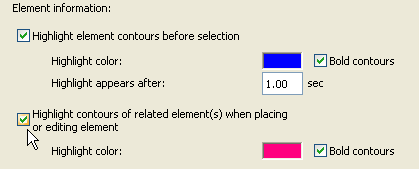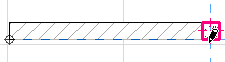
Dimensioning Overlapping Elements
You may have to dimension elements that overlap with each other. The “element detection” feature makes it easy to know which element you are associating your dimension to.
By default, element detection is activated in ArchiCAD. During dimensioning or parameter transfer operations, the contours of related elements will be highlighted to help you identify which element you are working on.
In the following image, the element detection highlight tells you that the linear dimension you are placing will be associated to the highlighted column, not to the wall.
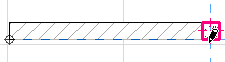
If you’d rather associate the dimension to the wall, move the cursor until the wall is highlighted, then place the dimension.

(Another way to select one of several overlapping elements is to pre-select one of them, then click TAB until the Info Tag indicates that the required element is ready to be selected.)
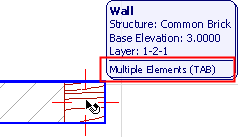
To activate/deactivate element detection, go to Options > Work Environment > Selection and Element Information, and activate/deactivate this checkbox: Highlight contours of related element(s) when placing or editing element.
You can set a unique color for this highlight.