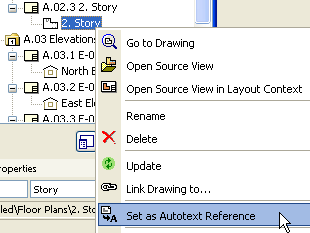
ArchiCAD lets you set a particular drawing as an Autotext reference. This means that your Autotext does not necessarily have to refer to the view or layout onto which you are placing the text.
To set a drawing as Autotext reference, select a drawing in the Navigator or Organizer or on the layout, then right-click to display a context menu and choose the Set as Autotext Reference command. (The same command is also available from the Drawing Manager.)
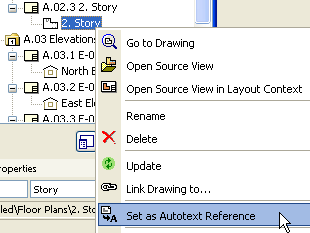
Once defined as an Autotext Reference, this drawing will appear as a choice in the Insert Autotext dialog box.
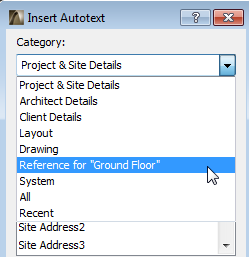
The Autotext entries that use the Reference as source will then show values based on the reference drawing.
If you later define a different drawing as Autotext Reference, earlier Autotexts referring to the original drawing will remain unchanged.
The following Autotext Keywords are available when using the Autotext commands.
Use the keywords in the right-hand column to insert Autotext items into GDL scripts.
|
To show this Autotext: |
Type this |
|
Project & Site Details |
|
|
Project Name |
<PROJECTNAME> |
|
Project Number |
<PROJECTNUMBER> |
|
Project Status |
<PROJECTSTATUS> |
|
Site Full Address |
<SITEFULLADDRESS> |
|
Site City |
<SITECITY> |
|
Site State |
<SITESTATE> |
|
Site Postcode |
<SITEPOSTCODE> |
|
Site Country |
<SITECOUNTRY> |
|
Keywords |
<KEYWORDS> |
|
Notes |
<NOTES> |
|
|
|
|
Architect Details |
|
|
Architect Name |
<ARCHITECTNAME> |
|
Architect Company |
<COMPANY> |
|
CAD Technician |
<DRAFTSMEN> |
|
Architect Full Address |
<ARCHITECTFULLADDRESS> |
|
Architect Address 1 |
<ARCHITECTADDRESS1> |
|
Architect Address 2 |
<ARCHITECTADDRESS2> |
|
Architect Address 3 |
<ARCHITECTADDRESS3> |
|
Architect City |
<ARCHITECTCITY> |
|
Architect State |
<ARCHITECTSTATE> |
|
Architect Postcode |
<ARCHITECTPOSTCODE> |
|
Architect Country |
<ARCHITECTCOUNTRY> |
|
Architect E-mail |
<ARCHITECTEMAIL> |
|
Architect Phone Number |
<ARCHITECTPHONE> |
|
Architect Fax |
<ARCHITECTFAX> |
|
Architect Web |
<ARCHITECTWEB> |
|
|
|
|
Client Details |
|
|
Client Name |
<CLIENTNAME> |
|
Client Company |
<CLIENTCOMPANY> |
|
Client Full Address |
<CLIENTFULLADDRESS> |
|
Client Address 1 |
<CLIENTADDRESS1> |
|
Client Address 2 |
<CLIENTADDRESS2> |
|
Client Address 3 |
<CLIENTADDRESS3> |
|
Client City |
<CLIENTCITY> |
|
Client State |
<CLIENTSTATE> |
|
Client Postcode |
<CLIENTPOSTCODE> |
|
Client Country |
<CLIENTCOUNTRY> |
|
Client E-mail |
<CLIENTEMAIL> |
|
Client Phone Number |
<CLIENTPHONE> |
|
Client Fax |
<CLIENTFAX> |
|
|
|
|
Layout autotexts |
|
|
Layout Name |
<LAYOUTNAME> |
|
Layout ID |
<LAYOUTID> |
|
Subset Name |
<SUBSETNAME> |
|
Subset ID |
<SUBSETID> |
|
Layout Number |
<LAYOUTNUMBER> |
|
Number of Layouts |
<NUMOFLAYOUTS> |
|
|
|
|
Layout Revision autotexts |
|
|
Current Revision ID |
<CURRENTREVISIONID> |
|
Current Revision’s Issue ID |
<CURRENTISSUEID> |
|
Current Revision’s Issue Name |
<CURRENTISSUEDESCRIPTION> |
|
Current Revision’s Issue Date |
<CURRENTISSUEDATE> |
|
Current Revision Issued By |
<CURRENTISSUEDBY> |
|
|
|
|
Drawing autotexts |
|
|
Drawing Name |
<DRAWINGNAME> |
|
Drawing ID |
<DRAWINGID> |
|
Drawing Scale |
<DRAWINGSCALE> |
|
Original Scale |
<ORIGINALSCALE> |
|
Magnification |
<MAGNIFICATION> |
|
|
|
|
System autotexts |
Note: File-dependent system autotexts will be undefined until you save your project file at least once. |
|
Date (Long) |
<LONGDATE> |
|
Date (Short) |
<SHORTDATE> |
|
File Name |
<FILENAME> |
|
File Path |
<FILEPATH> |
|
Last saved at |
<LASTSAVEDAT> |
|
Last saved by |
<LASTSAVEDBY> |
|
Time |
<TIME> |
|
|
|
Note: Your Drawing Scale, if you customize it in Drawing Settings, is distinct from its Original Scale (the scale of the Drawing’s source view).