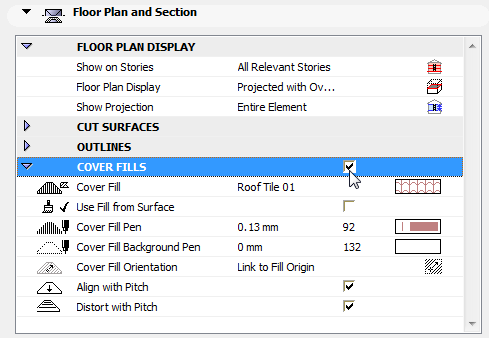
In ArchiCAD, cover fills can be applied to Slabs, Meshes, Roofs, Shells, Morphs and Zones.
Slabs, Meshes, Roofs, Shells and Morphs
1.Go to the Floor Plan and Section panel of its Settings (or click Floor Plan and Section button in the Info Box.)
2.Check the Cover Fills box.
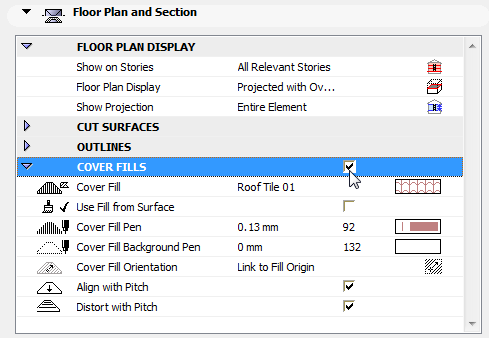
3.Click the Cover Fill parameter pop-up to access the list of available fill types, and choose the desired Fill Type from the pop-up list.
Note: Only those Fills defined as Cover Fills in Options > Element Attributes > Fill Types are available here.
4.Using the cover fill controls that follow:
•Choose Pen and Background attributes for the Cover Fill.
•If the element’s Building Material uses a surface that has a vectorial hatching, you have the option to display that instead: check Use Fill from Surface.
•Use the Cover Fill Orientation parameter to define the orientation of the fill pattern.
See Set Orientation of Vectorial or Symbol Fill Patterns.
Zones
1.Activate the “Cover Fill” button in Zone Settings (Floor Plan panel) by clicking it.
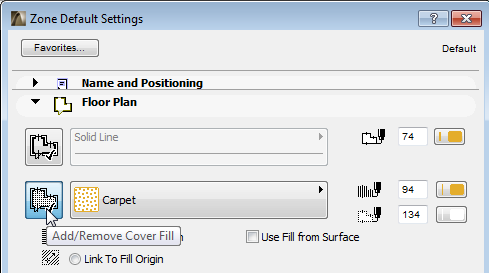
2.Click the fill name or icon to access the list of available fill types, and choose the desired Fill Type from the pop-up list.
•If the Zone’s Building Material uses a surface that has a vectorial hatching, you have the option to display that instead: check Use Fill from Surface.
•Choose a radio button to define the orientation of the fill pattern.