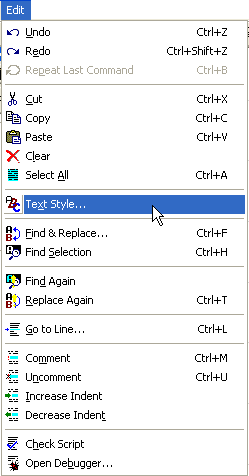
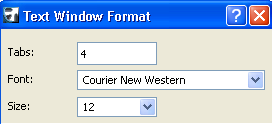
Editing Commands in Text-Type Windows
Text-type windows include all Listing windows created with the Calculation function, GDL script windows, Project Notes, and Report windows.
Only a single editing step can be undone/redone in a text-type window.
When a text-type Window is active, most of the Edit menu commands change in order to provide you with basic word processing features.
Note: Search/Replace Text and Spell-check do not work for text-type windows.
The Text Style command opens a dialog box determining how your text will look both on screen and for printing.
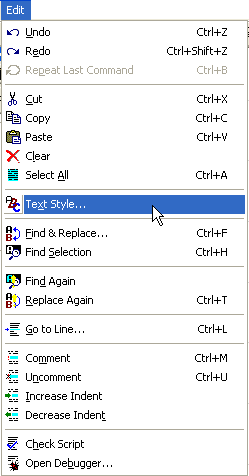
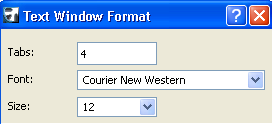
Choosing the Find & Replace command opens the Text Window Find dialog box which offers the searching options used in most word processing applications:
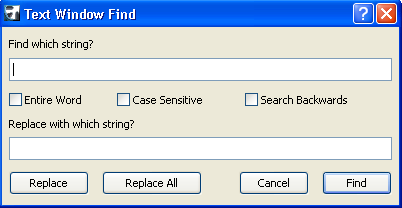
The Find Selection command searches for the selected string in the text according to the direction set in the Text Window Find dialog box. (The default Find Selection shortcut is Ctrl+H; to Find Selection Backwards, use Ctrl+Shift+H.) The Find Again and Replace Again commands repeat the last find or replace operation in the direction set in the Text Window Find dialog box.
The Go To Line command allows you to go to the desired line by simply entering a number in the edit box. This feature is especially useful when editing or checking GDL scripts.
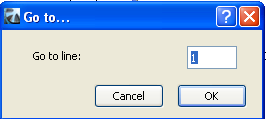
The last six commands apply to GDL scripts, and are active only if a GDL script window is active.
For more information, see Text Editing Commands in GDL Script Windows.