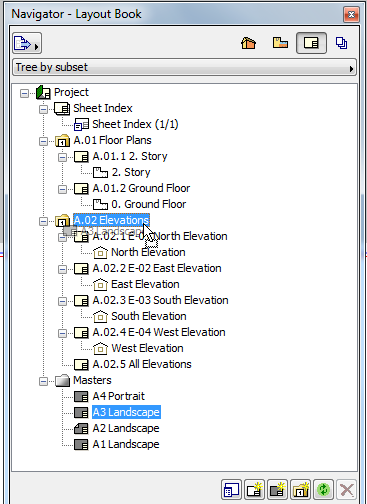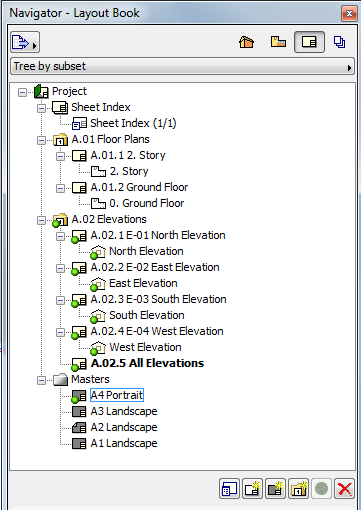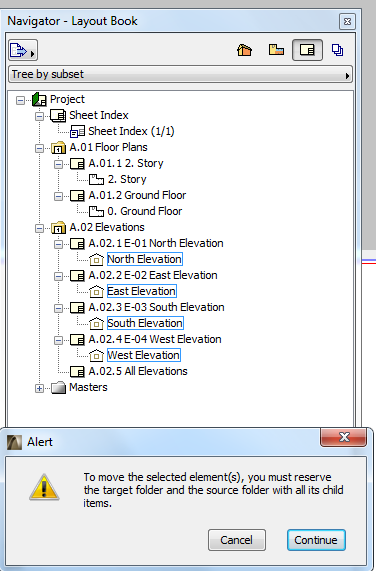
Moving Views and Layouts in the Navigator: Reservation Requirements
You can use Drag and Drop to rearrange views and Layouts in the Navigator, and to assign a Master Layout to a subset or Layout.
In a Teamwork project, you can only do this if you have reserved:
•the item itself (the one you are moving)
•all the sub-elements of item(s) you are moving
•the target folder to which you are moving the item(s).
If you are missing any of these reservations, you will get the following alert:
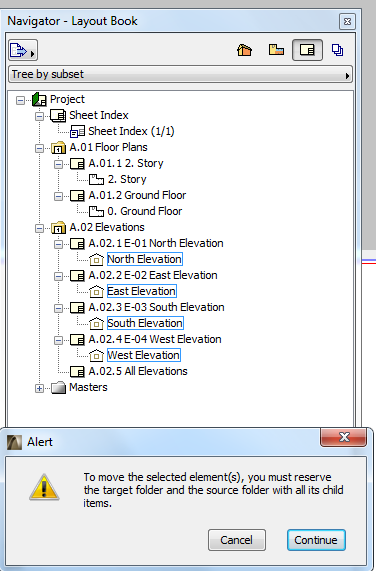
If you click Continue, the required reservations are carried out automatically (if this is possible), and the item(s) are moved into its new place.

If it is not possible to reserve the needed items (because they are reserved by other users), you are alerted to this.
Note that if you drag a Master Layout onto a Subset in Layout Settings, the automatic reservation (if available) will reserve every sub-element in that Subset (all Layouts and all Drawings).