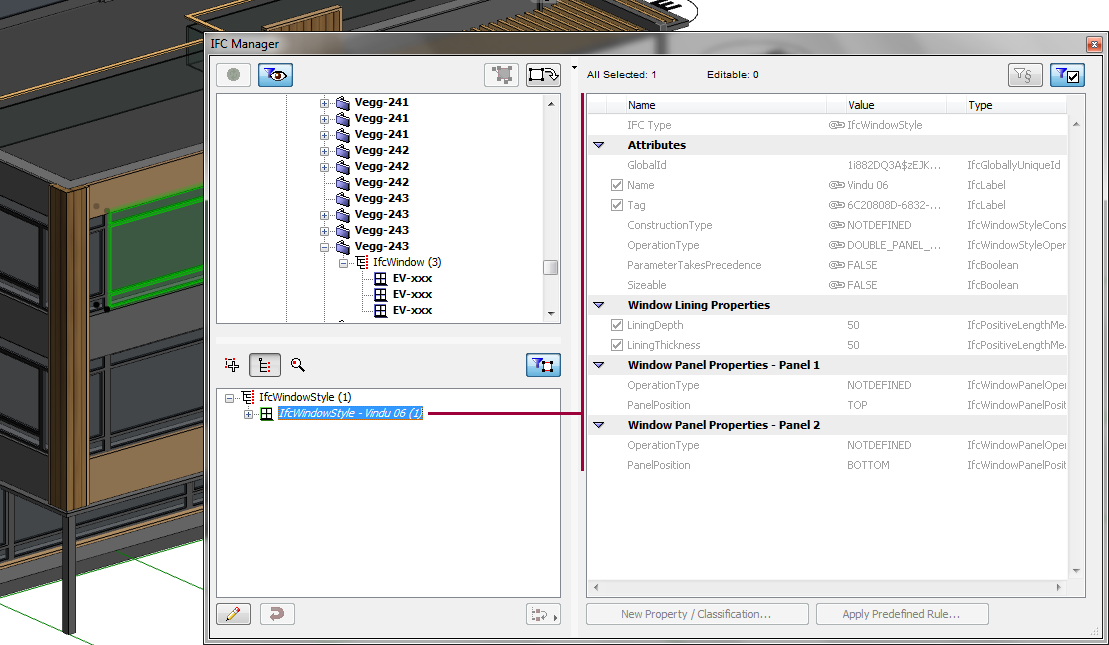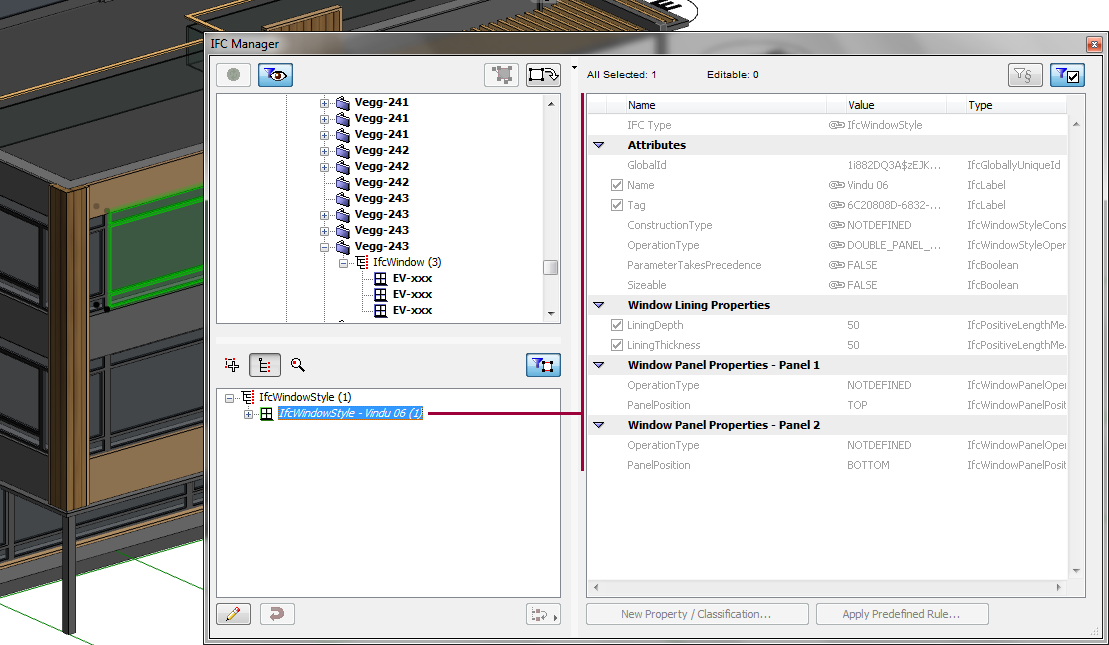
An IFC Type Product is an IFC Entity that defines a particular style/type of other entities by relating to them with common IFC Attributes and Properties. For example, IfcWindowStyle is an IFC Type Product, to which many windows (IfcWindow) refer.
ArchiCAD automatically generates IFC Type Product entities for all ArchiCAD element types. The following table shows some naming examples of the automatically generated IFC types, if there is no valid name mapping for Type Product entities driven by the IFC Scheme Setup.
See IFC Scheme Setup.
|
ArchiCAD element (IFC Entity) |
IFC Type Product |
Name Attribute of Type Product derived from |
|
Column (IfcColumn) |
IfcColumnType |
Profile/Building Material name + profile size |
|
Beam (IfcBeam) |
IfcBeamType |
Profile/Building Material name + profile size |
|
Wall (IfcWall) |
IfcWallType |
Building Material/Composite name + thickness |
|
Slab (IfcSlab) |
IfcSlabType |
Building Material/Composite name + thickness |
|
Curtain Wall (IfcCurtainWall) |
IfcCurtainWallType |
“Curtain Wall Type” fix name |
|
Curtain Wall Panel part (IfcPlate) |
IfcPlateType |
Panel type (“Main” or “Distinct”) + panel size |
|
Curtain Wall Frame part (IfcMember) |
IfcMemberType |
Frame type (“Boundary”, “Mullion” or “Transom”) + profile size |
|
Door (IfcDoor) |
IfcDoorStyle |
Library Part name |
|
Window (IfcWindow) |
IfcWindowStyle |
Library Part name |
|
GDL-based Objects |
e.g. IfcFurnitureType |
Library Part name |
Of course, the default name values, together with all IFC data (Attributes, Properties and Classification Reference), can be edited manually. This may be necessary, for example, if Library Part name is not sufficient to identify the type (they may be created with the same Library Part, but the opening sizes are different); in this case, we can assign a custom automatic naming rule that also contains size data: for example, Library Part name + Width x Height, or “Window” static text + Width x Height.
See IFC Scheme Setup.
The list and full management of the IFC Type Product entities can be managed only with the IFC Manager (in “Type Products” mode, see the illustration below).
See IFC Manager.