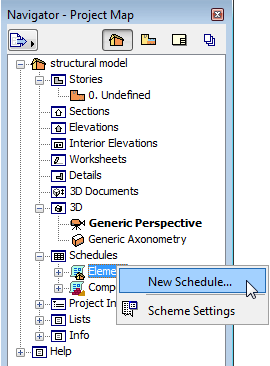
Scheduling Elements with IFC Data
Use ArchiCAD’s Interactive Element Schedule to list IFC data assigned to current project elements.
See Interactive Schedule.
The fastest way to create a new Element Schedule is to use the New Schedule command, available if you right-click the Element item in the Navigator.
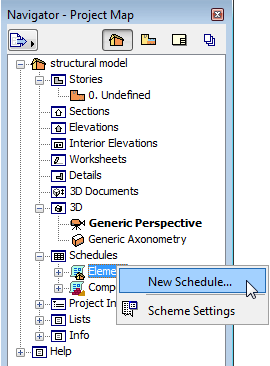
As with the Find & Select function (see previous chapter), you can use IFC data as element criteria when creating an Interactive Schedule. IFC data include Attribute, Property, Classification Reference, and IFC Element Type.
In the Schedule Field, you can use the following IFC data:
•IFC Element Type (use the Add button from the list of General parameters),
•IFC Assignment,
•IFC Type Product,
•Any other IFC data (Attribute, Property and Classification Reference) that exist in the project (use the Add IFC Properties button from the Add pop-up).
When you choose these criteria, the process is similar to that described under Find & Select (see previous chapter). Here, too, multiselection is available; and if you select a Property Set from the list, then all of the Properties it contains are added as fields.
Field selection for the new schedule is also simple. Use “Add IFC Properties” to open the dialog containing the available IFC data. “IFC Element Type”, “IFC Assignment” and “IFC Type Product” items are available under “General” parameters. After you click OK in the Scheme Settings dialog, the program automatically generates a schedule with the Field elements and their values.
For example:
•List all the columns and beams, together with their custom Surface materials, profiles and IFC Properties, that have been merged in IFC form from a structural model.
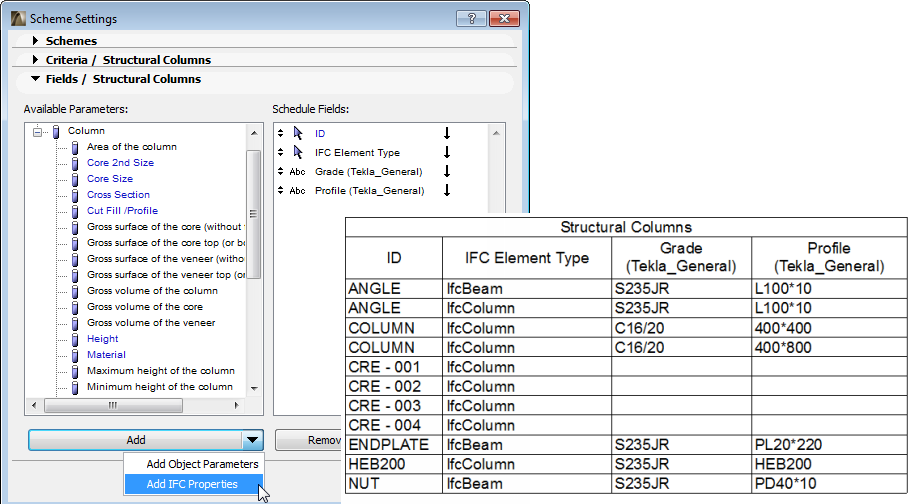
•If you choose “IFC Assignment” as the parameter for Schedule Field, then the table will list (in non-editable form) all those IFC Assignments (their named branch) to which the element belongs. If an element has multiple Assignments, all of them will be listed, separated by a “;”.
•If you wish to list an element’s “IFC Type Product” data, then the Schedule table will generate two columns: The “IFC Type Product - Type” (e.g. ‘IfcWallType’, ‘IfcWindowStyle’) and “IFC Type Product - Name”) (the Name Attribute of the IFC Type Product).