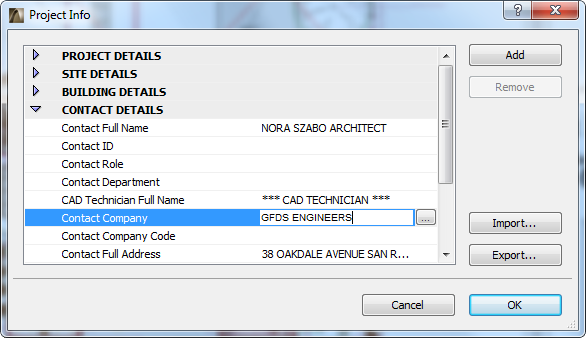
The Project Info command from File > Info opens a dialog box which enables you to enter information about the currently opened project. Select an item, then enter the desired information in the field.
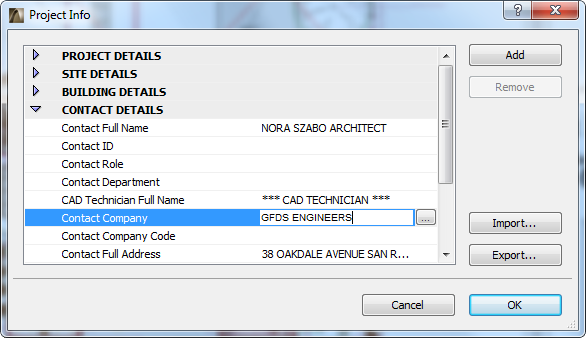
If you need more space, click the three dots (...) at the right end of the field to access a Description field.
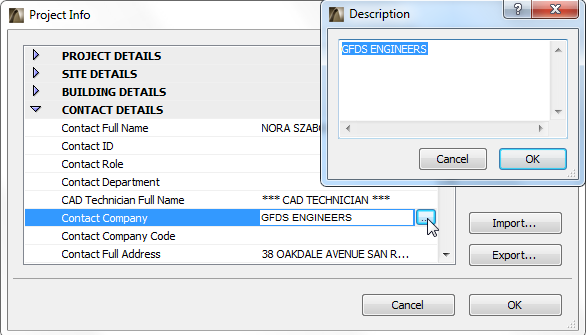
For some fields (e.g. Site Full Address) more complete entry fields are available when you click the three dots:
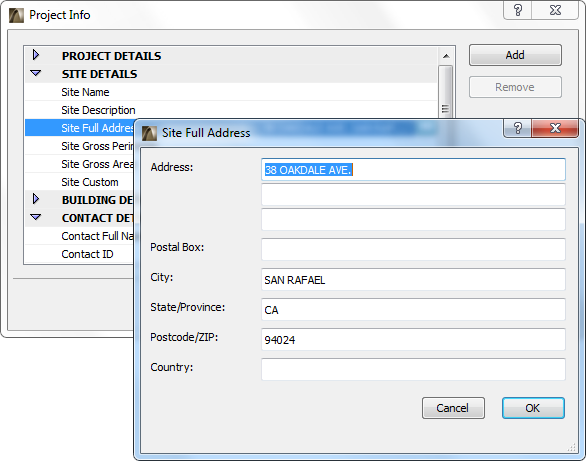
Defined Project Info items are available for use as AutoText entries in Text Blocks, in both Model Views and Layouts.
For more information, see Autotext.
Use the buttons at right to manage Project Info entries.
•Add: Click to add a new custom Project Info entry to the currently selected group.
•Remove: Click to delete the selected Project Info item. (Only custom entries can be deleted.)
•Import: Click to load another Project Info .xml file. A file directory dialog box appears, letting you choose the desired .xml file.
Note: If you load a new Project Info file into your current project, all existing AutoText entries will be overwritten by the data in the imported Project Info file.
•Export: Click this button to save the current project info data as an .xml file. A file directory dialog box appears, letting you choose the path for the .xml file. You can then load this file into any other ArchiCAD project. This can be useful when setting up company-standard Project Info data.
See also Project Notes, Project Preview and Session Report Window.