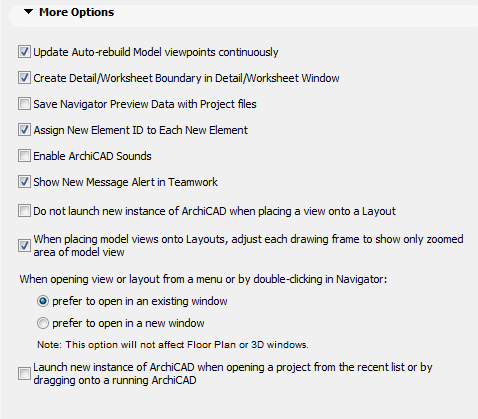
(Options > Work Environment > More Options)
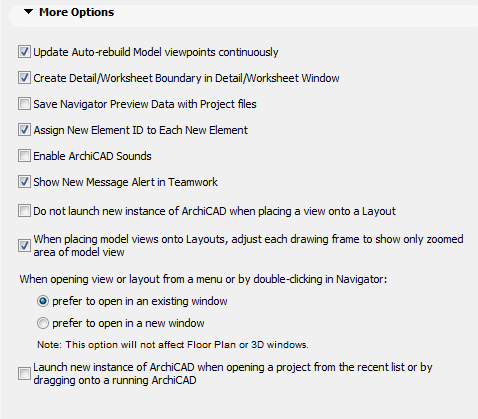
Update Auto-rebuild Model viewpoints continuously
If this box is checked, Sections/Elevations/Interior Elevations of Auto-rebuild Model type will always be in updated condition. However, in large projects this may cause slowdowns. In this case, try unchecking this box to avoid constant rebuilds. Auto-Rebuild Models will then be updated only when such a window is opened or brought to the front of the screen.
Create Detail/Worksheet Boundary in Detail/Worksheet Window
This box is checked by default, and each Detail or Worksheet Drawing window will include a line that represents the boundary you created when placing the marker. Even if such Boundaries are hidden as part of the Marker (View > On-Screen View Options > Marker Range), this line will be shown in the Detail/Worksheet window.
If you do not want such a boundary in the Drawing window, disable this checkbox.
Save Navigator Preview Data with Project files
If you mark this checkbox, the saved Navigator previews will be available when you reopen your project, allowing for faster navigation.
Assign New Element ID to Each New Element
Using this checkbox, ID numbers will automatically increase when creating a new element, provided that a number is included in the ID field.
For details about ID Management, see the Calculation Guide (a PDF document in the ArchiCAD > Documentation folder, or in the ArchiCAD Help menu).
This box is unchecked by default. If you want to hear the beeping sounds associated with ArchiCAD processing and certain Teamwork interactions (such as new message), check this box.
Show New Message Alert in Teamwork
Check or uncheck this box depending on whether you want a message alert to “float” across your screen every time you receive a message in Teamwork.
Do not launch new instance of ArchiCAD when placing a view onto a Layout
By default, a new instance of ArchiCAD is launched when you place a view from an external project onto a layout in the current project. Check this box if you do not wish to launch this additional instance every time. In this case, the new instance of ArchiCAD will be launched only when you update the placed view.
When placing model views onto Layouts, adjust each drawing frame to show only zoomed area of model view
Check this box if you want the placed drawing’s frame to be adjusted to the zoomed area of the model view by default.
Once the zoomed view is placed, you can later opt to readjust the frame to fit other parts of the model view, either manually using pet palette commands, or using the Fit Frame to Drawing radio button in Drawing Settings.
See also Drawing Settings.
When opening view or layout from a menu or by double-clicking in Navigator:
Two radio buttons give you options for opening views or layouts using menu commands or Navigator commands:
•Prefer to open in an existing window: the new view/layout will replace the one in the existing window, if applicable.
•Prefer to open in a new window: the newly opened view/layout will be opened in a new window.
These options do not apply to Floor Plans and 3D windows, since multiple Floor Plans and 3D windows cannot be open simultaneously.
Launch new instance of ArchiCAD when opening a project from the recent list or by dragging onto a running ArchiCAD
Click this option to always start a new copy of ArchiCAD when you open a project from the “Recent list,” or drag a project file onto a running ArchiCAD.