These are options in the DXF/DWG Translation Setup dialog box.
See DXF/DWG Translation Setup.
ArchiCAD Pen Colors are configurable, while AutoCAD’s pen number association to colors cannot be modified.
You can convert ArchiCAD Pens to AutoCAD Colors by searching for the best color match or set up a conversion dictionary.
To convert by pen index numbers, use the default translator entitled “Keep Pen Index Number.” (Choose this option from the pop-up translator list at the top of the DXF-DWG Translation Setup dialog box.)
Creating, editing and deleting items in the pen-color conversion dictionary is similar to Layer name conversion.
The differences are:
•On both sides you deal with pen/color indexes.
•You have a standard ArchiCAD pen selection control next to the edit field for the ArchiCAD pen index.
•There is a custom control to pick AutoCAD colors (AutoCAD colors cannot be altered).
•You can even pick the symbolic AutoCAD colors called BYLAYER and BYBLOCK (they will appear as 0 and 256 in the edit field and in the dictionary item).
•You have a Pen weight parameter. When you load something using this option the ArchiCAD pen in question will have the weight prescribed here instead of the standard 0.18 mm.
The Fill Background pen color palette has a Window Background Pen option: the pen color marked will produce a fill background color (with number -1) that is identical to the current window background color.
If the background pen is set to window background (-1), any background fill (whose foreground is 0%) will be converted to an AutoCAD Wipeout.
A Patch object’s background fill color is assigned the window background pen color (-1): as a result, the patch will be displayed correctly when the background color changes. When the Patch is converted to AutoCAD, its background is transformed to an AutoCAD wipeout (WPOut) without a frame, and will be displayed correctly.
Note: If you are using an AutoCAD version preceding AutoCAD 2004, Wipeout is available as part of “Express Tools.” Wipeout is integrated into AutoCAD 2004.
In AutoCAD 2004 and later versions it possible to create pen colors that are not specified by the pen index number, but an RGB (red, green, blue) value. In AutoCAD 2004 and later versions, these new pen colors get a pen index of 256 or higher.
All AutoCAD pens with a pen index number of 256 or higher will have their pen index changed to 255 in ArchiCAD. A note reminds you of this in the Dialog.
Searching for the Best Color Match
•When you open a DXF/DWG file, the pen table of ArchiCAD is set to the AutoCAD colors. The pen numbers will be the same as the AutoCAD color indexes in the DXF/DWG file.
•When you perform any other Open operation in which pens should not be altered (Merge, Attach XREF, Open Object, etc.), every AutoCAD color will be mapped to the ArchiCAD pen with the most similar color (RGB) components.
•When you perform any kind of Save operation, every ArchiCAD pen will be mapped to the AutoCAD color with the most similar color (RGB) components.
Note: A round-trip will not necessarily result in the same colors as the original. For example, if ArchiCAD pen 25 finds AutoCAD color 236 the closest match, it is possible that AutoCAD color 236 will find ArchiCAD pen 32 the closest match instead of 25. Grayish pastel zone-fill colors always end up a pure light-gray.
When the ArchiCAD Plan is set to be saved in AutoCAD 2004 or later format, there are two choices for matching ArchiCAD and AutoCAD pens. The first one is ‘the best matching Standard AutoCAD color’. If this radio button is selected, the program searches through the AutoCAD color table to find which AutoCAD color matches the ArchiCAD pen color best and assign it accordingly. The second one is ‘RGB color if no exactly matching Standard AutoCAD color exists’. If this radio button is checked, the program searches through the AutoCAD color table to find an exact match for the pen color just as with the other radio button. But in case it does not find one, it will save the RGB value of the ArchiCAD Pen and assigns to it a pen index number of 256 or higher in the AutoCAD drawing.
Set All Elements’ Colors and Lineweights to BYLAYER
•This option is used when performing Save. It overrides the Convert ArchiCAD Pens to AutoCAD Colors by setting during Save, but not during Open.
•When it is on, every saved entity will have the color BYLAYER. When the AutoCAD user changes the color attached to a layer, everything on that layer will change its color accordingly.
Do not export ArchiCAD penweights
•When this checkbox is checked, penweights of ArchiCAD Pens will not be exported to the resulting AutoCAD drawing.
The following table shows how ArchiCAD penweights are converted to AutoCAD penweights when this checkbox is not checked and penweights are exported.
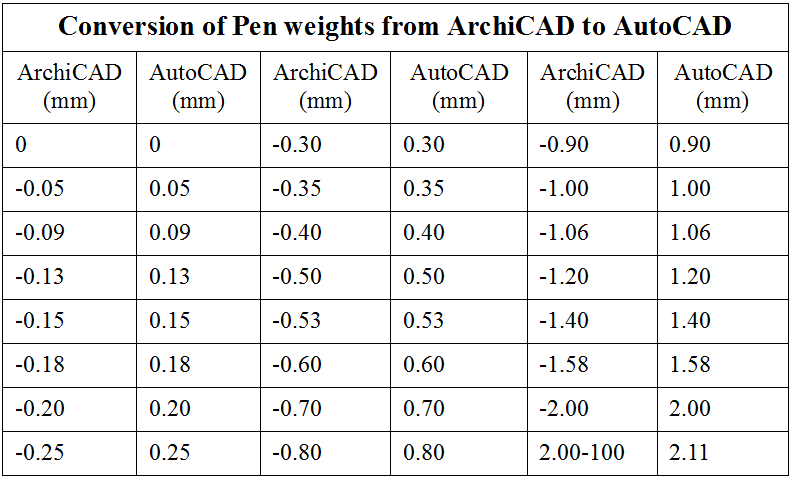
ArchiCAD Pen-AutoCAD Color pairs defined in the Pen-color conversion dictionary will take precedence over the automatic conversion methods set in Convert ArchiCAD Pens to AutoCAD Colors by setting in Pen Methods.