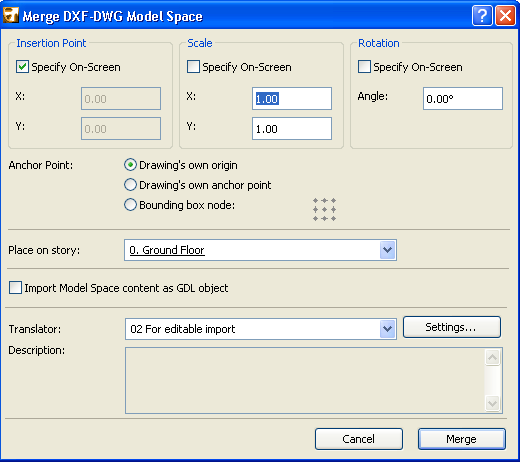
Merge DXF-DWG Model Space Dialog Box
To access this dialog box, first use File > File Special > Merge, then enter the name of the DXF or DWG file to merge. In the appearing DXF-DWG Merge Options dialog box, choose the first option (Merge Content of Model Space) and click OK.
This brings up the Merge DXF-DWG Model Space dialog box.
Use these controls define where and how you want the file to be placed on the ArchiCAD floor plan.
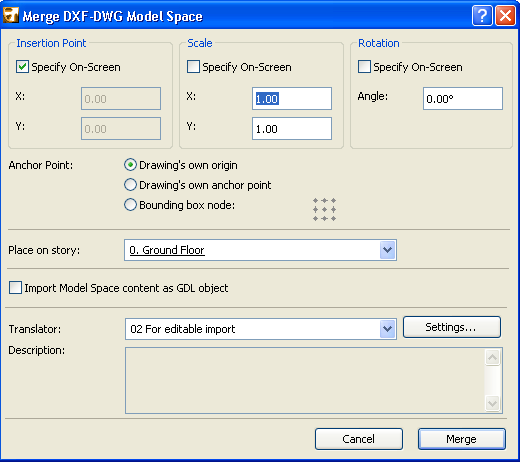
•Insertion point: In the X and Y field, you can enter the exact coordinates of the location of the lower left corner of the enclosing rectangle or of the Drawing origin. Alternatively, you can check the Specify On-Screen box to enter these coordinates by clicking on the Floor Plan.
•Scale: Either specify a scale factor in both X and Y directions, or check the Specify On-Screen box to define scale on the screen.
Note: If you specify scale factors, the drawing’s bounding box will be scaled to the appropriate size. If not, you will be able to stretch the bounding box just as if you were stretching an ArchiCAD object. It is possible to input or specify negative or positive values for scale factors. By specifying negative values you can achieve mirroring effects.
•Rotation: You can define an angle by which the whole placed drawing will be rotated around its insertion point, or check the Specify On-Screen box to define rotation manually, on the screen.
Note: If you specify a rotation angle, the drawing is rotated and then drawn. If not, you can rotate the bounding box until you input the value with a mouse click or coordinate input.
Anchor Point: Use these controls to define by which point of the bounding box to place the drawing.
•Drawing’s own origin: the Global Origin (0;0 coordinate) of the attached drawing will be located at the coordinates specified by you on screen or in this Dialog.
•Drawing’s own anchor point: the attached drawing’s own anchor point (if any) will be located at the coordinates specified.
•Bounding box node: ArchiCAD calculates the size of the bounding box of the attached drawing. You choose any of the 9 significant points of the bounding box, and that position of the drawing will be located at the coordinates specified for placement.
Place on Story: Use this drop-down list to choose the story onto which to place the drawing. Before the actual placement, ArchiCAD will switch to that story.
Import Model Space content as GDL Object: Check this box to import the model content as a single GDL Object.
Translator: This field displays the currently selected DXF/DWG Translator to be used during the conversion of the attached AutoCAD drawing. Then choose the Merge command. You may select any of the currently available Translators from the drop-down list (the default translator, “For editable import”, is generally appropriate).
To modify the Translator Settings before executing the merge, click the Settings button to access the Translator Dialog.
For more information, see DXF/DWG Translation Setup.
Description: This field shows a short explanation and note about the currently selected Translator so you can decide if it fits your needs.