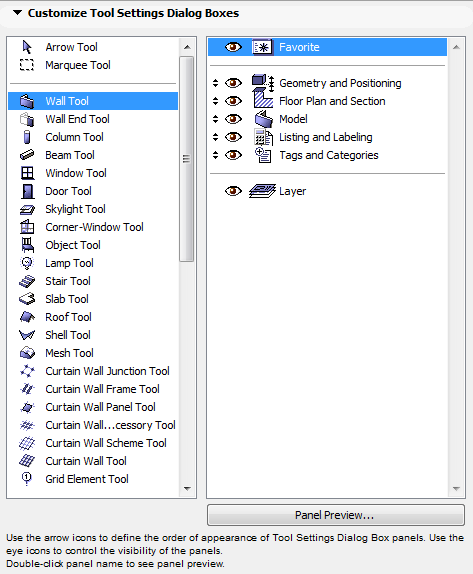
Tool Settings Dialog Box Customization
Go to Options > Work Environment > Tool Settings Dialog Boxes.
Use the splitter bar as needed to change the width of the fields in this dialog box.
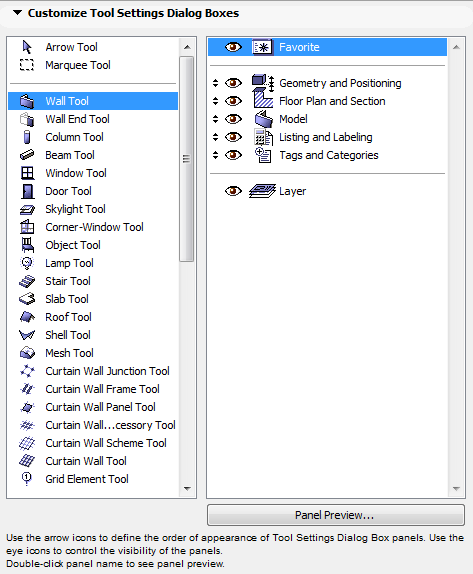
The left window contains a list of all ArchiCAD tools. The right window lists the panels that appear on the selected tool’s Settings Dialog Box. To see what the selected panel looks like, double-click its name or click the Panel Preview button.
Use the arrow icons to define the order of appearance of the Tool Settings Dialog Box panels, and the eye icons to show or hide them.
When you are satisfied, click OK to apply the changes and close the dialog box.