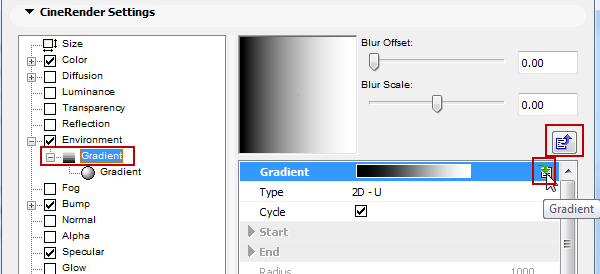Use the Options > Element Attributes > Surfaces command to access the Surface Settings dialog box.
From Engine Settings, choose CineRender. This means that the surface settings here are optimized to work with the CineRender PhotoRendering engine.
Important: All surfaces are specific to the engine for which they are set up. If you change a surface parameter for one engine, those modifications will not take effect for the same surface parameter if you switch to another engine.

Choose a surface from the pop-up chooser. The Preview window at the top gives you feedback on the surface. As you edit the properties in the panels below, this preview is updated to show the effects.
See also Create, Load and Share Surfaces (All Engines).
Introduction to CineRender Surface Settings
Each surface has a Size setting. These parameters define how the surface material unit will be scaled on the object to which it is applied.
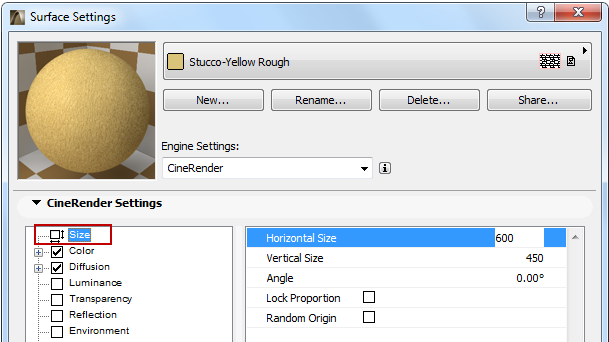
•Vary the size of the surface unit with Horizontal Size and Vertical Size parameters.
•Adjust the angle of the surface unit (e.g. if it uses a pattern)
•Click Lock Proportion to keep these parameters relatively constant.
•Enable Random Origin to begin the surface pattern at a random point, rather than starting it at the project origin.
Surface Settings for the CineRender engine can use one or more channels, listed on the left side of the dialog box. Each channel represents one surface property (e.g. Luminance, Fog, Environment, Normal, Alpha, Glow, Transparency, Specular, Displacement).
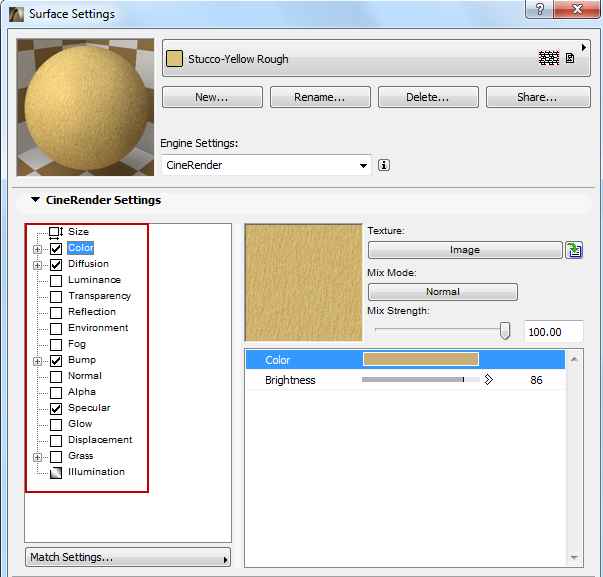
For any selected channel in the list, its settings and a preview window are seen on the right.
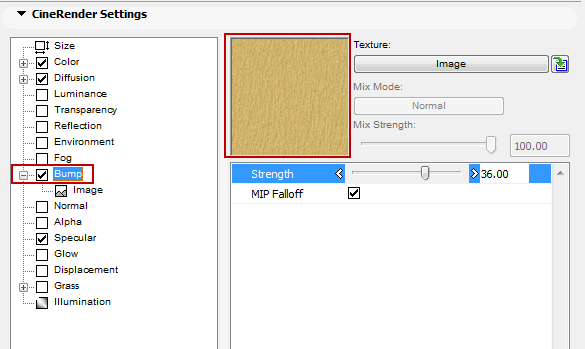
For details on channels and their parameters, see:
Most Surface channels enable you to load a texture. Textures add realism to the surface, enabling you to simulate, for example, wood grain.
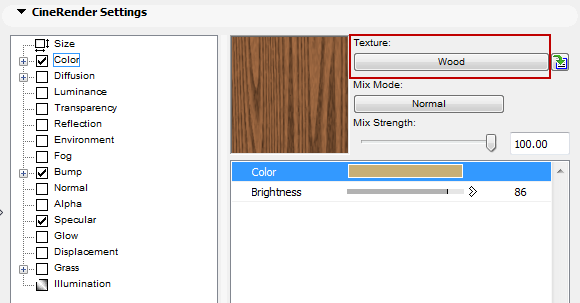
For details on using textures, see:
Textures (CineRender Surfaces)
Special Settings for Image Textures
The specific Texture you choose may be either a shader or an image. Each of the shaders has its own parameters. For a particular Surface channel, you can combine several shaders/textures in a layer, to achieve more realistic effects.
For details on shaders and their settings, see:
Using Layers to Combine Shaders
Navigation in Surface Settings
Surface Channels and their associated textures/shaders often include several levels of parameters.
•Click the green down-arrow icon to enter the list of associated parameters.
•Use the blue Step Out button to return to your previous view.