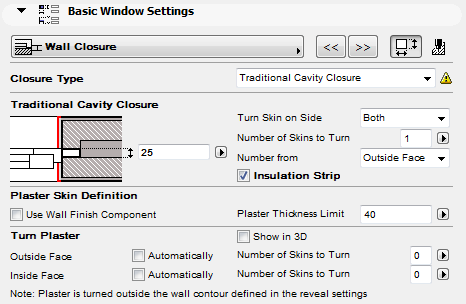
The following is a description of the Wall Closure page of the Graphical Interface Panel of Window Settings, for a window in the INT ArchiCAD Library.
Use this tab page to define how the layers of a composite wall will close around the window that is placed into it. (These settings are relevant only for windows placed in composite walls.)
•These settings only affect the display of windows in 2D views.
•The effect of your Turn Plaster settings will be displayed in Section/Elevation views as well. (To see the effect of these settings in the 3D window, you must check the “Show in 3D” box among the Turn Plaster controls.)
Wall Closure Tab Page Settings
There are two types of settings on this page:
•Closure Settings (if you choose to use a Wall Closure); and
•Turn Plaster settings, which are independent of whether you are using a Wall Closure type.
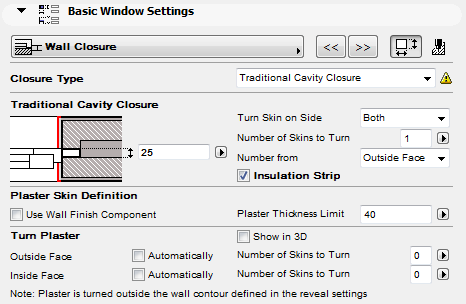
Closure Type
Choose a Closure Type from the drop-down menu, or No Closure if you are not using one
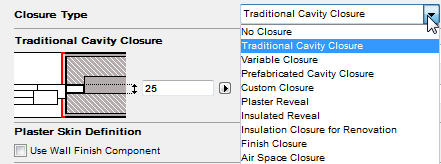
Available closure types can vary depending on the structure of the reveal.
These options vary depending on the chosen Closure Type.
See also Custom Closure.
Turn Skin on Side: Choose whether the wall skins should be turned in on the right, the left or on both sides of the window.
Choose the Number of Skins to Turn, starting from either the wall’s Outside face or Inside face. (Switch this preference using the Number from pop-up.)
Profile Width: This parameter applies to the prefabricated cavity closure. Enter a width for the closure element.
In the following two pictures, the width of both jambs is 60 mm. The nominal reveal width of both windows is 780 mm.
In the first example, the plaster is turned as a plaster skin. As a result, the plaster skin is wrapped outside of the wall jamb, the jamb depth is measured on the loadbearing skin of the wall, and the nominal reveal width is actually bigger than the width measured between the plaster skins.

In the second example, the outer skin is wrapped by the custom closure settings, with the Consider Skin as Plaster option unchecked. As a result the jamb depth is measured with the outer skin width, and the nominal reveal width is the same as the width measured between the wrapped skins.

Check this box to add a strip of insulation.
Enter a thickness value for this insulation strip.
Use these settings if you want the wall’s plaster to turn in at the end of wall - irrespective of whether you are using a Wall Closure.
Note: Such a skin (the turned plaster skin) will be turned outside the wall contour defined in Reveal Settings.
Note: You cannot use both Casing and Turn Plaster options at the same time.
Plaster Skin Definition
First, define which wall skin should be considered the Plaster Skin:
•Use Wall Finish Component: the component of the composite wall that is defined as “Finish” will be considered plaster.
Alternatively:
•Plaster Thickness Limit: Define the Plaster skin by a given thickness - e.g., all skins up to 40 mm thick will be considered plaster.
Once you have defined which wall skins are considered plaster, use the controls under Turn Plaster to define which of the plaster skins should be turned in:
•either Automatically (all skins defined as plaster under the Plaster Skin Definition above will turn), or
•the specified number of contiguous skins defined as plaster under the Plaster Skin Definition above will turn.
Wall Closure Attributes
To set fill and pen attributes for the wall closure display, click the button to open the Attributes page.
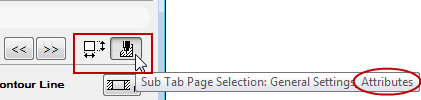
•For a Traditional Cavity Closure, set attributes for the insulation strip, if used.
•If you are using the Prefabricated closure, set its attributes here.
•There are no additional attributes to be set if you are using a Custom Closure.
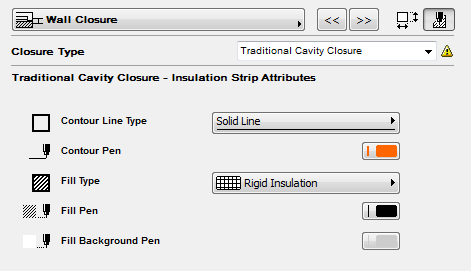
See also Define Floor Plan Attributes of Doors/Windows.
If you want to use a custom closure type, you will set the closure preferences separately for each skin.
See Custom Closure.