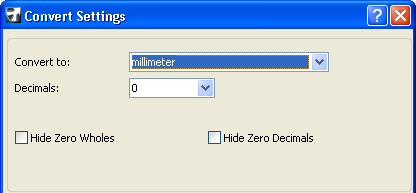
Convert Dimensions Dialog Box (Add-On)
Use Document > Document Extras > Secondary Dimensions > Convert Dimensions to open this dialog box.
For general information, see Secondary Dimensions (Add-On).
Convert Dimensions
Convert to: Choose the desired dimension unit from the list.
Depending on the chosen unit, additional display options for the dimension unit appear below. Choose the desired display option.
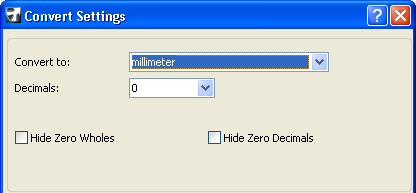
Decimals: Enter the number of decimal places to include in each dimension.
Hide Zero Wholes: Check this box to suppress whole zero values:
Example:
•0.25 meters is displayed as 25
•25 meters is displayed as 25.00
Hide Zero Decimals: Check this box to hide any zeros at the end of the decimal dimension, regardless of the number of decimal places you set in the Decimals popup above.
You cannot use the Hide Zero Decimals options concurrently with Hide Zero Wholes.
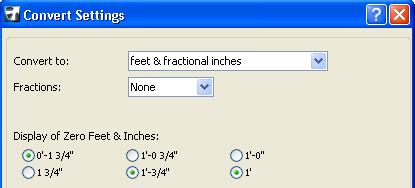
Display of Zero Feet & Inches: This section has four pairs of radio buttons. For each pair, choose the option you prefer for displaying dimensions that measure either zero feet or zero inches.