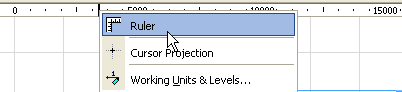
The Ruler is an editing aid that can be placed at the top and left side of the screen in every ARCHICAD window, except the 3D Window and Schedules.
Use the Ruler as an aid in navigation: it lets you know where you are in the project, at the current zoom.
Show/Hide Ruler
Use the View > Ruler toggle to show or hide the Ruler.
You can also hide a ruler by right-clicking it and clicking the Ruler toggle.
As you move the cursor on screen, feedback on the ruler shows you the vertical and horizontal position of the cursor relative to the User Origin (or, if no User Origin has been created, relative to the Project Origin).
See Origins.
Every time you create a new User Origin, the measurements shown on the Ruler change accordingly. The measurement units are the Model Units you set in Options > Project Preferences > Working Units.
Place Orthogonal Guide Line Parallel to Ruler
At any time, click on the Ruler, then drag your cursor to anywhere in the window: a Guide Line parallel to the Ruler will be created.
See also Guide Lines.
Ruler Commands
The Ruler’s context menu (right-click anywhere on the Ruler) gives you a quick way to access related commands:
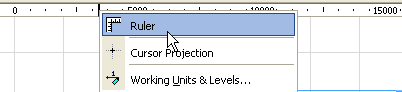
•Click the Ruler toggle to hide the Ruler
•Click Cursor Projection toggle to include projection lines from the Ruler to the cursor position. (This will also turn on Cursor Projection in the 3D window.)
•Click Options > Project Preferences > Working Units to access this dialog box, where the Model Unit option determines the Ruler’s measurement units.