
ARCHICAD can display parallel (axonometric) projections and perspectives.
Axonometric projections automatically show the entire model in the center of your view. Perspectives are defined by a viewpoint and a specific target.
When the 3D window is active, the 3D Navigator Preview Palette contains a miniature representation of the entire project view. This allows you a quick way to modify your 3D Projection Settings, whether perspective or parallel (axonometric); you can adjust the view cone or change the axonometry while retaining an overview of the whole project.
Go to View > 3D View Options > 3D Projection Settings, or open this dialog box from the Mini-Navigator’s pop-up menu.
The name and contents of the dialog box depend on the projection type:
•Parallel Projection Settings or
•Perspective Projection Settings.
You can easily switch from one settings dialog to the other with the button at the top right corner.

The projections you define here remain valid only until the next time you open the dialog box and modify them.
How to Switch Between Axonometric and Perspective Views
You can switch between the 3D Window’s “Perspective” and “Axonometry” views by using the:
•Predefined shortcuts:
Ctrl+F3 = Axonometry
Shift+F3 = Perspective
•Commands available from View > 3D View Options:

•3D Visualization toolbar:
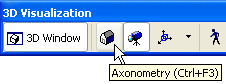

•Mini-Navigator toolbar:
•Navigator Palette:

To store projections that you set up in the 3D Window, you can:
•Use the Save Current View command from the context menu of the Navigator palette. This will create a view (perspective or axonometric) based on the currently set up projection in the 3D window. The new view will be added to your Navigator View Map.
•Add the current perspective to your Project Map, using the View > 3D Navigation Extras > Place a Camera into the path command. A camera capturing the current perspective will also appear on the Floor Plan.
•Add the current axonometric (parallel) projection to the series of Pre-Set views, using the View > 3D Navigation Extras > Add Current Projection command.
Related Topics: