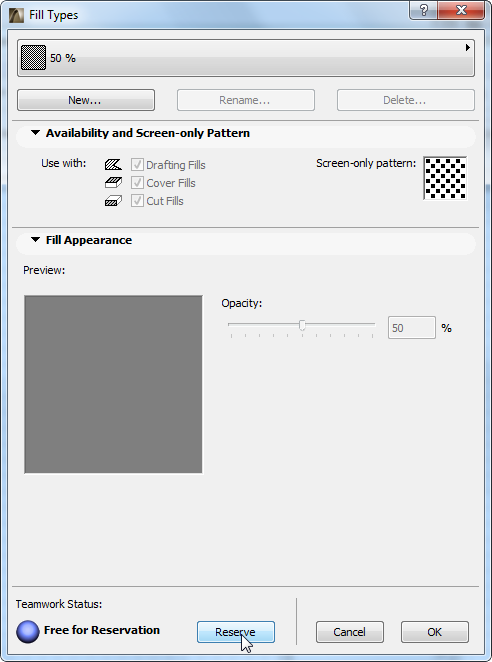
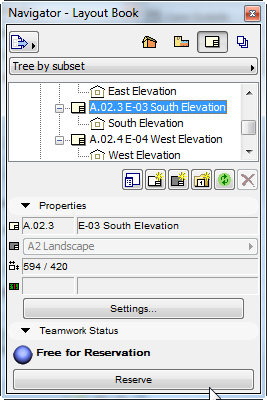
Reserving Project Data (Non-Elements)
See also Overview of Teamwork Reservation.
Any user, with the appropriate access rights, can create new data and send it to the server. However, to modify or delete shared project data, you must first reserve that data type. After reserving an attribute/project data type, the user can modify/delete items of that type.
To reserve project data types, just go to the relevant dialog box, palette or Navigator map, and view the Teamwork Status information at the bottom.
If the data is available, click Reserve to reserve it: for example, the Fill Types dialog box, or a Layout.
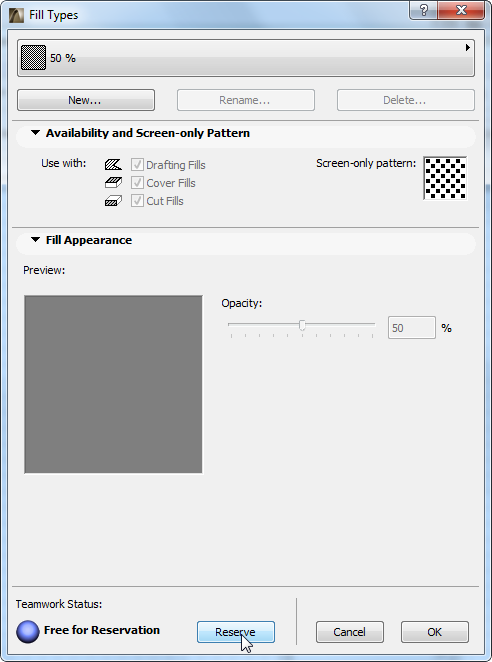
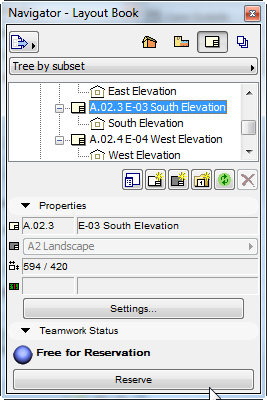
Once you have clicked Reserve in a dialog box, that data type or attribute remains part of your workspace until you release it (even if you click Cancel to leave the dialog box).
When you Release a data type, any changes you have made are sent to the server, even if you then click Cancel to leave the dialog box.
Topics in this section:
Feedback on Ownership of Project Data
Reservation in Attribute Manager; Reserve All Attributes
Reserve Individual Views and View Map Folders
Reserve Settings of Layout Book Items
Moving Views and Layouts in the Navigator: Reservation Requirements
Reserve Find and Select Criteria
Reservation in Interactive Schedules