For an overview of this function, see Project Reviewer.
Project Reviewer is a Java applet that lets you view DWF, JPG, GIF, and TXT files saved from ARCHICAD using the Publisher.
Provided that the published files are saved in DWF format, non-ARCHICAD users can add further redlining with Project Reviewer. Redlined DWF format files can be sent to you by the reviewer. You can import these DWF files as a new Mark-Up Entry.
Project Reviewer requires a Java 1.3.1 (or higher) and JavaScript-capable web browser. To use the Reviewer applet, you need one of the following web browsers (just click the corresponding hyperlink to download and install).
Windows
|
Browser |
Required Version |
|
Microsoft Internet Explorer |
5.X, 6.X or higher (6.X recommended) with installed Sun Java Runtime Environment (JRE) 1.3.1 or higher (1.5.X recommended) |
|
Netscape Communicator |
6.X, 7.X, 8.X or higher (8.X recommended) with installed Sun Java Runtime Environment (JRE) 1.3.1 or higher (1.5.X recommended) |
|
Firefox |
1.X or higher with installed Sun Java Runtime Environment (JRE) 1.3.1 or higher (1.5.X recommended) |
|
Mozilla |
1.X or higher (1.7+ recommended) with installed Sun Java Runtime Environment (JRE) 1.3.1 or higher (1.5.X recommended) |
|
Opera |
7.X, 8.X or higher with installed Sun Java Runtime Environment (JRE) 1.3.1 or higher (1.5.X recommended) |
MacOS X
|
Browser |
Required version |
|
Apple Safari |
1.X, 2.X or higher (1.2 or 2.0 recommended) |
|
Microsoft Internet Explorer for Macintosh |
5.X or higher (5.2 recommended) |
|
Netscape Communciator for Macintosh |
6.X, 7.X or higher (7.X recommended) |
|
Firefox |
1.X or higher |
|
Mozilla |
1.X or higher (1.7+ recommended) |
If the Java environment is not fully implemented, the Save, Print and Send mail functions will not be available.
Project Reviewer Window
If the View tab is active in the bottom section of the Reviewer window, you can display and mark up the selected view. The toolbar contains a number of standard commands.
•Clicking the first icon (Save) saves the file you’re working on.
•Clicking the second icon (FTP) creates a redline file that is inserted into the file structure on the left.
•Clicking the third icon (Print) will print the viewed file.
•The zooming and panning controls are placed in two groups. With the first two icons, you simply need to click to fit the view in the window and return to the initial view, respectively. The second group of icons correspond to the standard zoom in pan commands: click an icon and then manually define the percentage of original for the new view.
•The two arrow-like icons allow you to go to the previous and next view respectively.
•The second to last icon opens a panel allowing you to display the layers saved with the file.
•The last icon is a switch enabling a second toolbar containing redlining tools.
The Project Reviewer’s redlining palette allows you to add to the DWF file simple elements (lines, polylines, pointers, ellipses, cloud shapes, text and labels), to select, delete and group placed redlining elements and to define a number of redlining options.
Redlining options include color, font type and size and an optional info text.
Note: The info text assigned to single redline elements will also appear in ARCHICAD‘s Project Mark-Up command’s Mark-Up Info field. If you have grouped redline elements, only the comment assigned to the group will appear in ARCHICAD.
Clicking the E-mail tab opens a standard email message dialog box. You can send the annotated DWF file back to its originator who can incorporate it into his design by importing it.
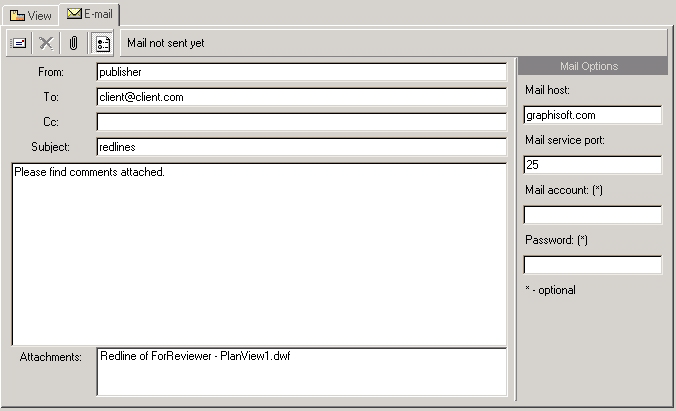
In the email panel, enter sender and recipient details (To: and Cc: fields), and the subject and text of your email. In a panel below the text panel, the selected element from the files and folders panel appears. This is attached automatically, but you can attach any other file to the email if you wish, by clicking on the attachment (paperclip) button. You can also attach items from the list on the left by right-clicking on them.