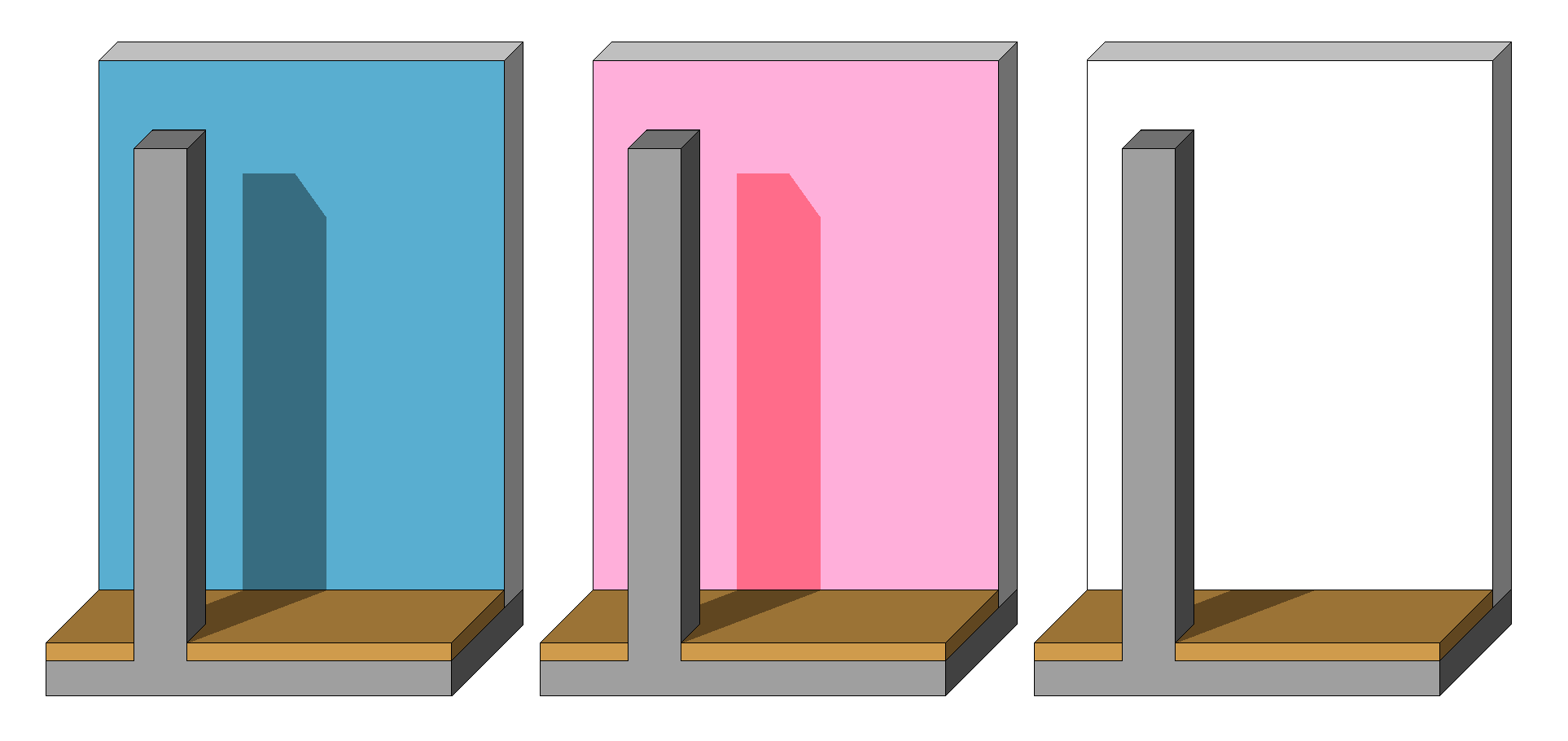
Surface Exposure to Light Panel (Internal Engine)
(Options > Element Attributes > Surfaces)
The controls in this panel will affect renderings created by the Internal Rendering Engine and the Open GL engine.
Surface color: Define the surface’s color by double-clicking the box. This opens the Edit Color dialog box where you can select your color graphically or numerically by mixing the HSL (Hue-Saturation-Luminosity) or RGB (Red-Green-Blue) components.
The rest of the attributes in this panel are set as a percentage of their theoretical limits. You can edit the values either numerically or with a sliding switch.
Transparency attributes control how light penetrates the selected surface. Use the following two controls to adjust transparency:
•Transmittance: The higher the value, the greater percentage of light is transmitted through the surface. Glass is at the top of the scale and opaque surfaces are at the bottom.
•Attenuation controls how sharply transmittance diminishes as the object’s surface becomes less perpendicular to the viewing direction. Any number in a continuous range from zero to 100 can be set.
Emission is a measure of a surface’s fluorescence (i.e., the light emitted by its surface).
•Use the Attenuation control to adjust the emission intensity of the selected surface. Emission intensity decreases as attenuation increases (i.e., the viewpoint is moved farther from the object).
•Click the Emission color control to bring up the Edit Color dialog box. Select your color graphically or numerically by mixing the HSL (Hue-Saturation-Lightness) or RGB (Red-Green-Blue) components.
Note: If shadows don’t appear on a surface where they should, check the Emission color. If a surface’s Emission color is white, then shadows will not appear. Changing the Emission color also affects the color and intensity of shadows.
In the image below, the first two surfaces have Emission color set to black and red; the third surface has an Emission color of white.
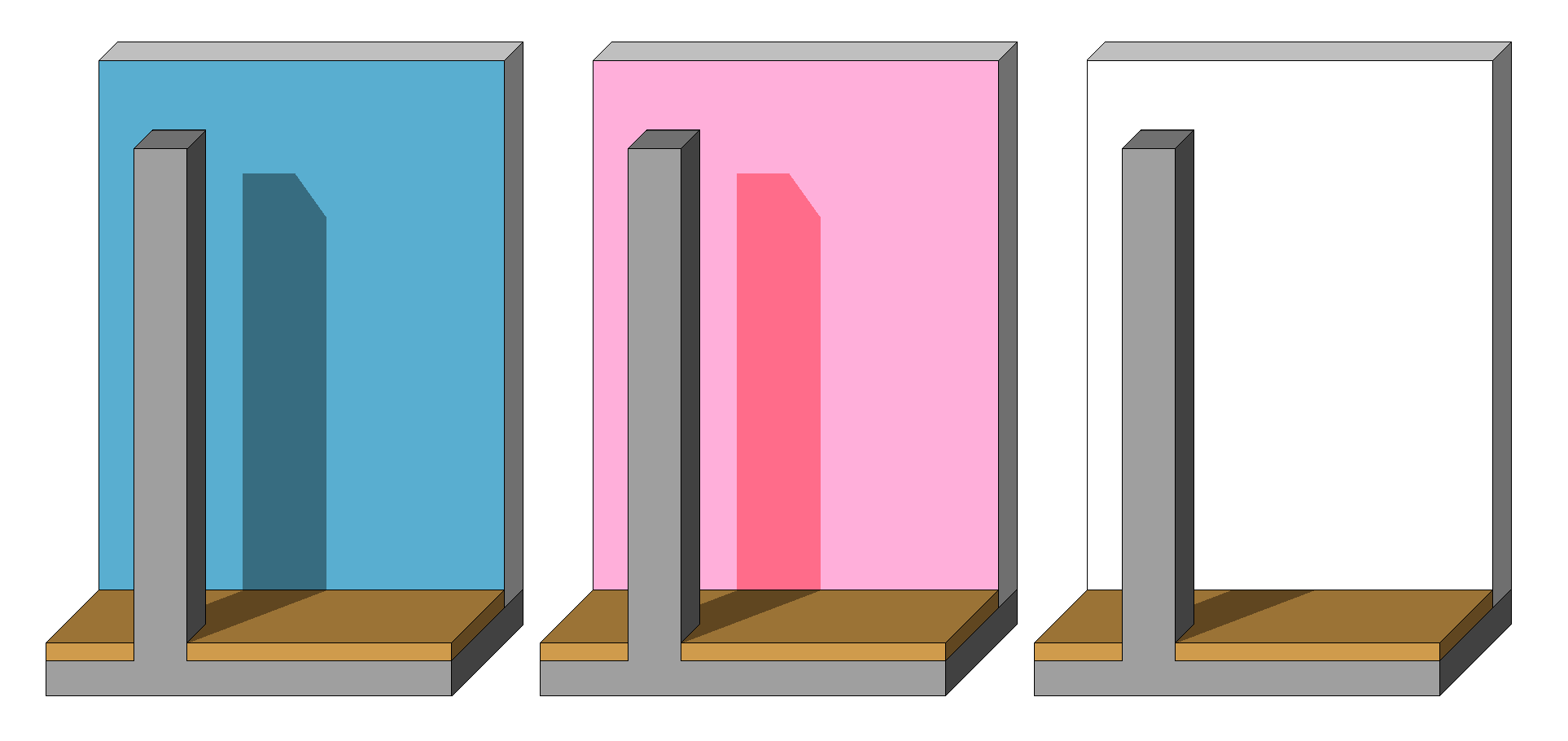
The Surface’s Reflection has three attributes:
•The Ambient control sets the percentage of ambient light the surface is able to reflect. This determines how much a surface is subject to brightening effects (as opposed to shades or highlights caused by directional light).
•The Diffuse control describes the surface quality of the surface. Uneven or rough surfaces tend to reflect incident, directional light in a non-directional, diffuse way. Diffuse reflection carries the color of the surface rather than the color of light.
•Shininess is the ability of a curved surface to reflect directional light from a point-like source (sun, flashlight, spots, etc.), in a more or less focused fashion. The more focused the reflection, the shinier the surface appears. Highlights are confined to a small area if this control is set close to 100, while a wider highlight area will result if the control is set to a low value.
The Surface’s Glowing is determined by its Specular setting.
•The Specular setting is the opposite of Diffuse. It is a directional reflection carrying the color of the incident light rather than that of the surface. An extremely smooth and saturated hard surface will produce strong specular reflections (set at close to 100%), while a soft and light surface will produce hardly any (set at close to 0%).
•Specular Color is theoretically identical to the color of directional light, but the program lets you define it independently. Double-click the sample color here to display the system-level Edit Color subdialog box, in which you can establish your definitions. This color, mixed with the Surface color and the color of the light, will determine the color of the surface where directional light is reflected.