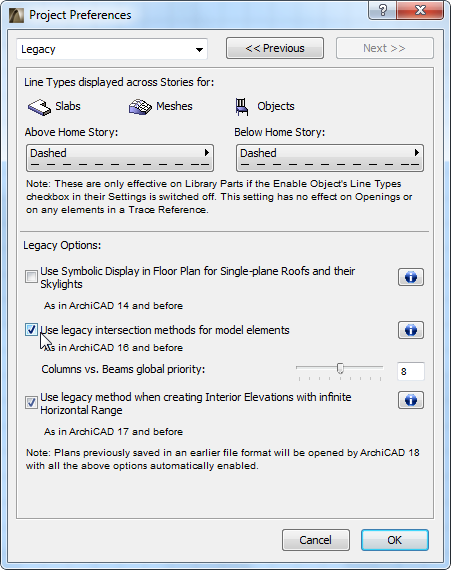
A greatly improved Intersection method allows the intersection priority within the Building Material to work among all construction elements - including single-skin, Composite and Profiled elements.
Migration Default: Your Intersections Are Preserved in “Legacy Mode”
If you migrate an older-version project to ARCHICAD 19, the Legacy Mode for element intersections is turned on by default to maintain the appearance of your model. This means that you will not see any changes in your element intersections.
Note: When you create a new file from the template, this legacy checkbox is off by default and the new intersections method is enabled.
In Legacy Mode, the automatic and Building Material priority-based intersections will not take effect in 3D. Connection methods used in ARCHICAD 16 and earlier versions will be used. You may prefer this when working on an older project, to ensure that your existing intersections remain intact.
Legacy Mode is controlled in Options > Project Preferences > Legacy.
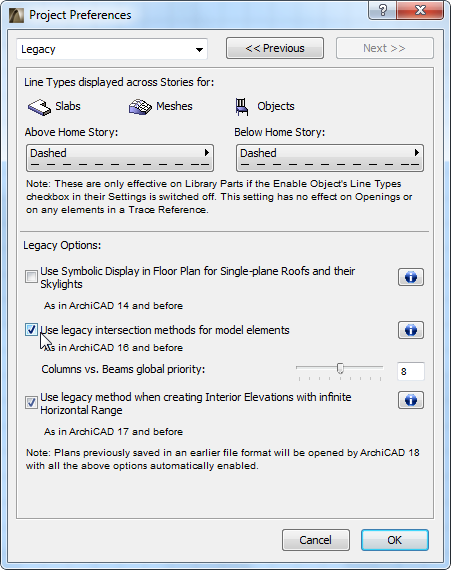
Note that the Building Material attribute is used even in Legacy Mode – but the priority-based connections will not take effect in 3D (except for Walls, where they will work as in ARCHICAD 16 and earlier versions). Also, in Legacy Mode, the Surfaces assigned to Building Materials are not displayed. Only element-level surfaces can be shown.
For specifics on how this checkbox affects intersections of the different construction elements in Legacy Mode, click the Info button in the dialog box.
When turning legacy mode OFF, modeled connections that do not involve collision will not clean up automatically. However, any newly placed elements whose collisions are modeled using the new modeling methods described above will clean up according to the new logic. This way, even when you migrate an older-version project, you will be able to enjoy the benefits of the new intersections features, while maintaining the existing model as it was.
How to Enable New Intersections in ARCHICAD 19 (Turn off Legacy Mode)
The new Intersection method can be enabled by turning off the “legacy intersection method” found under Project Preferences > Legacy.
After this legacy checkbox is turned off, your models’ intersections may appear different. It is advised to review the model, make necessary amendments to the model geometry and also check for previous workarounds that may no longer be necessary (for example 2D patching or SEO).
Existing intersections that do not involve geometric element collision will not clean up automatically. If you want automatic intersections to take effect for these, a number of features can assist you in achieving collisions, thereby allowing the automatic intersection logic to take effect.
See Tips for Better Intersections in Migrated Projects.
Any newly placed elements whose collisions are modeled using the new modeling methods will clean up according to the new logic.
Tips for Better Intersections in Migrated Projects
If you have migrated your project to ARCHICAD 19 and wish to use the new Intersections logic on your older-version model, see the following section for techniques and features to optimize your model intersections.
See How to Make Sure Elements Collide for Best Cleanup Results.
For more information, see also Element Intersections.