
If ARCHICAD is running:
Use File > New > New to create a new solo project (file extension .pln).

Note: If you press Alt (Opt) key when choosing the New command, its name changes to New and Reset All, and ARCHICAD will automatically use the default project settings.
The New Project dialog box appears. Click either Use a Template, or Use Latest Project Settings.
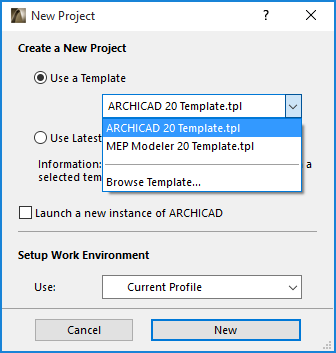
Click the pop-up to choose a template.
At the top of the list is the default template shipped together with the current version of ARCHICAD. (It is saved to the Defaults folder when you install ARCHICAD.) Defaults folder locations:
On PC: C:\Program Files\Graphisoft\ARCHICAD 20\Defaults\ARCHICAD
On Mac: \Applications\Graphisoft\ARCHICAD 20\Defaults\ARCHICAD
Note: A template is a read-only project file, which contains all preferences settings, placed construction and drawing elements and tool default settings of the project. (When starting a new project based on a template, you are in fact opening a copy of this template file as “Untitled”).
The next section contains any additional template files saved to the “Templates” folder, located here:
On PC: Documents and Settings\user\Graphisoft\ARCHICAD Templates.
On Mac: Library\Application Support\Graphisoft\ARCHICAD Templates.
In the next section of the pop-up list, you will find up to three of the last template files chosen.
Or select Browse Template to choose a template file from any other location.
Choosing this means that you will continue working with all the project-specific options, and a few general preferences, that were in effect when you last quit ARCHICAD.
Note: This can be the perfect solution for you, if you always work with the same standard definitions. However, if you last opened and worked on a project that was created by another person, you may find that your preferred settings are off. If you do not wish to return to the program’s default settings, open a project that you are familiar with, then close it and start the new project again: this time, Latest Project Settings will mean the settings you are familiar with.
Launch a new instance of ARCHICAD
Use File > New to create a new project. From the New Project dialog box, check the “Launch a new instance” box if you want to open an additional ARCHICAD in addition to the currently running program, if any.
Use this option to choose a profile to use as the Work Environment for the project you are creating or opening.
•Last Profile Used: This option will apply the profile that was in effect when you last closed ARCHICAD, including any unnamed Custom schemes and undefined schemes.
•Default Profile: This is either the factory-shipped default profile, or else the profile you have manually set to be the default using the controls of the Work Environment Dialog Box.
For more information, see Profile Options.