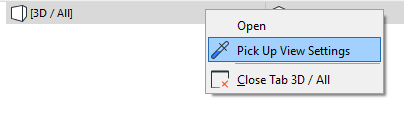
As a rule: even as you switch from one tab to another, the view/viewpoint settings on each tab remain as you left them, specific to each tab.
However, several commands and shortcuts enable you to transfer or otherwise control tab settings.
Shortcut: Use Current Settings When Switching Tabs
In contrast to the general rule that tabs retain their own settings, you can use this shortcut to apply the currently active settings when you click to open a new tab:
•on Mac: Cmd + click
•on Windows: Ctrl + click
Get Last Tab’s Settings
From a tab’s context menu, use the Get Last command to activate the settings of the last-opened tab for the currently open tab.
Pick Up/Inject View Settings
Use the Pick Up/Inject commands to transfer the View Settings from one tab to another.
1.Right-click on any tab whose settings you want to transfer. (It does not have to be the currently opened tab.)
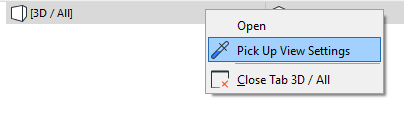
2.Click Pick Up View Settings (or Alt+Shift on the tab).
3.Right-click the tab of the view/viewpoint where you want to inject the settings.
4.Click Inject View Settings (or Ctrl+Alt+Shift on the tab).
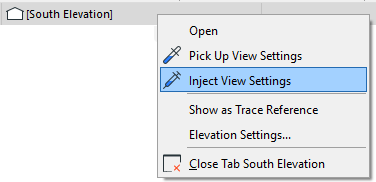
5.The clicked tab is now a viewpoint, which uses the View Settings you injected. If needed, use the Save View command from the tab’s context menu to save it as a view.
Match All Settings on Tab Bar
1.Right-click the tab of the currently opened view/viewpoint
2.Click Match All to Current. This applies the View Settings, except the Scale setting, of the currently open tab to all opened tabs.