
Use the Edit > Reshape > Offset command to offset all edges of an existing element. This function works on:
•all elements that are polygonal (these include splines as well as the more obvious polygon-type elements)
•multiple connecting elements of a single type, provided they are all selected: for example, two line segments that meet at a point
See also Offset Edge - Fixed Area.
1.Select the element(s) you wish to offset.
2.Choose the Offset all edges command in one of the following ways:
•the offset icon from the Pet Palette (click a node, an edge, or a reference line endpoint of the selected element);

•from the Edit > Reshape menu;
•from the Edit Elements toolbar;
3.A ghost contour of the proportionally increased or reduced element follows the movements of the cursor. Click when you are satisfied with the new element size.
Use Offset to Create One or More Element Copies
1.As described above, select the original element and activate the Offset command.
2.Click the Ctrl key (Mac: Opt) and drag the cursor to the offset location.
To create multiple copies: Click the Ctrl+Alt keys (Mac: Cmd+Opt), then drag the cursor.
3.Click to place the new element(s).
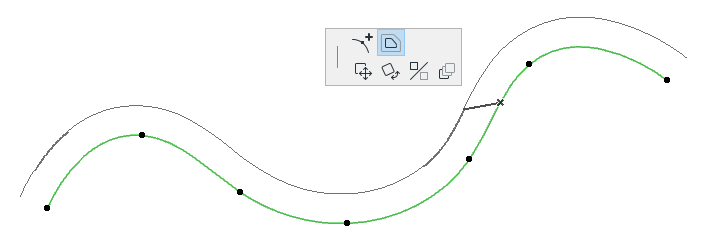
Offset Constraint
See Offset and Multiple Offset Constraints (Relative Construction Methods).