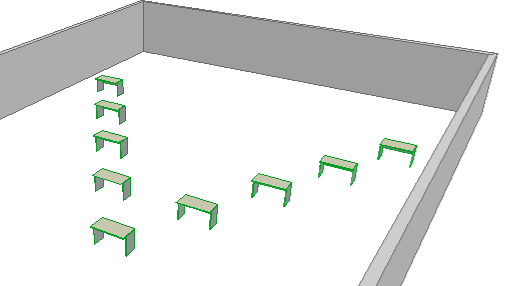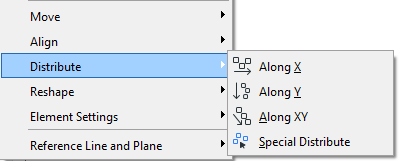
Use this menu (Edit > Distribute) to evenly distribute selected elements using a variety of criteria:
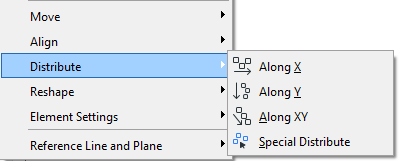
The Distribute commands are only active if you have selected at least two elements.
ARCHICAD identifies an element’s right/left/top/bottom/center point according to an (invisible) bounding box around the element.
For example, suppose you want to distribute elements that include the following Corner Table object:
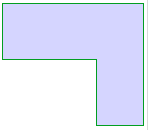
ARCHICAD will use the centerpoint of the table’s bounding box (here, illustrated in red):

Note: If you want to use a different anchor point of the elements you are distributing, use the Special Distribute options (Edit > Distribute > Special Distribute).
Along X: The two selected elements at either end will remain in place; the rest will be evenly distributed between them.
For example, suppose you have three windows distributed evenly along a wall.

As a result of a design change, the wall is lengthened and you add two more windows.

To ensure they are all distributed evenly, select all the windows and use Edit > Distribute > Along X.

Along Y: The two selected elements at either end (vertically) will remain in place; the rest will be evenly distributed between them.
For example, suppose you want to distribute chairs evenly against the back wall of the room. Select them, then use Edit > Distribute > Along Y.
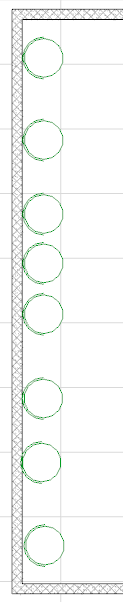

Along XY: The two selected elements at either end (at top left and bottom right) will remain in place, and the rest will be distributed evenly along an XY diagonal.
For example, you have nine desks in the classroom placed roughly in a V formation.
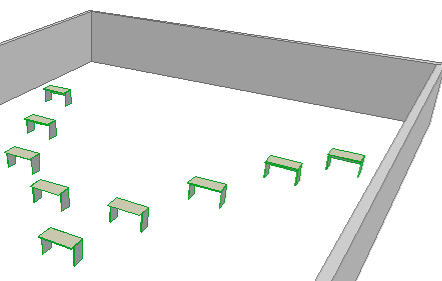
To distribute the desks precisely, select a group of 5 desks and use Edit > Distribute > Along XY.
First group:
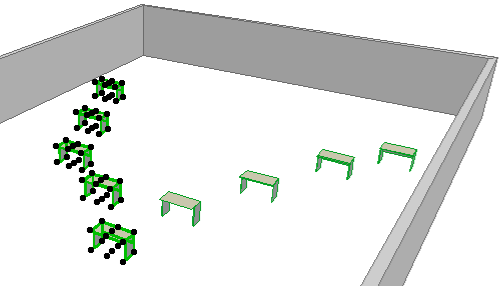
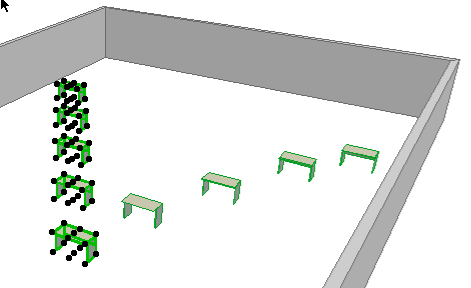
Repeat with a second group of five chairs.
Final result: