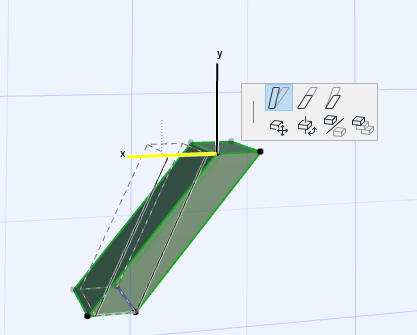
Modifying Slanted Walls and Columns
Slanted walls and columns can be stretched and/or their slant angle can be modified with pet palette commands in 3D and Section views. (Columns can also be modified in Floor Plan views.)
In 3D, you can:
•Slant a wall/column or change the inclination angle of a slanted wall/column by selecting a corner point (for a wall) or the center of the top plane of the column, and dragging it along the horizontal plane. (Use Modify Angle in the pet palette.)
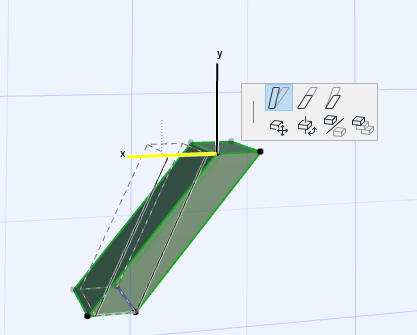
Note: You cannot slant a wall whose reference line is centered.
•Stretch a slanted wall/column by moving its top or bottom edge up or down along the wall plane (Use Stretch slanted height for walls, or Stretch height with fixed angle for columns, in the pet palette.)
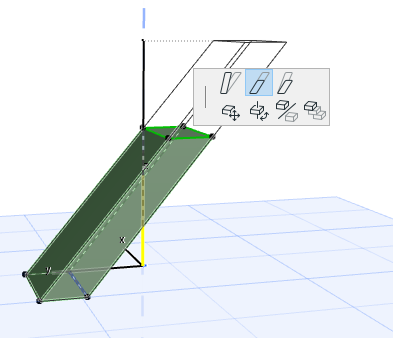
•Stretch a slanted wall/column vertically. (Use Stretch height in the pet palette.) As you change the wall height, the wall thickness remains the same but its slant angle is adjusted accordingly.
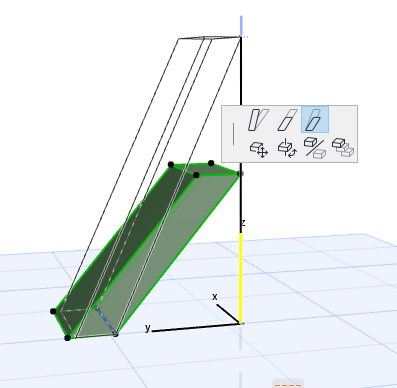
In Section view, you can use the same functions. (“Modify Slant Angle” is possible only if the wall’s reference line is perpendicular to the section line.) In Section view, the Tracker’s “Distance” field provides a way to edit the wall inclination using its offset (e.g. Distance) value.)
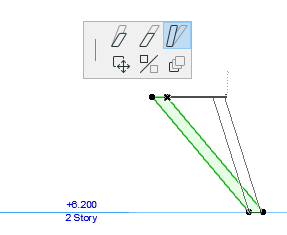
Double-Slanted Wall Editing
You can edit double slanted walls in 3D or Section in four different ways:
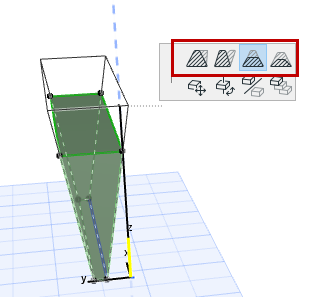

Slanted Column Editing
You can modify the slant angle of Columns graphically on the Floor Plan as well as in 3D.
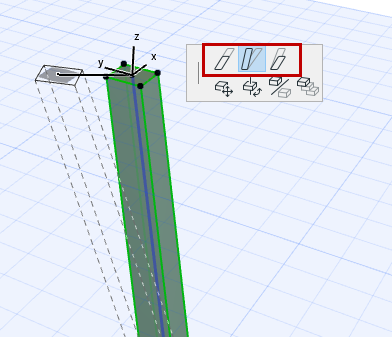
Related Topics: