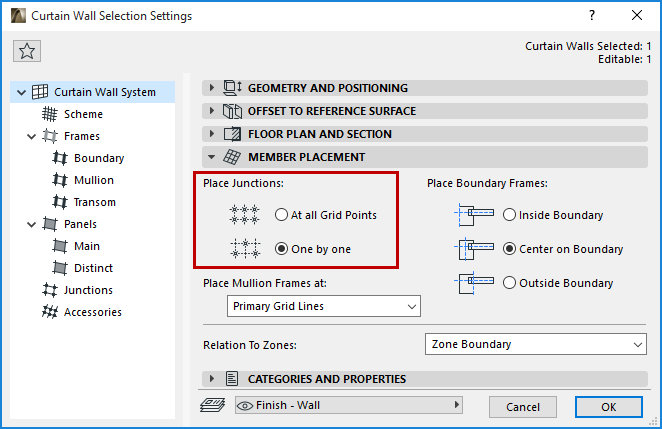
Add New Junction to the Curtain Wall
Customize an Individual Junction
A Curtain Wall Junction is an optional structure that serves to connect panels to each other in order to support or (more often) to substitute for Frames, resulting in a seamless, more lightweight structure than the traditional Framework. Junctions can only be placed at either or both ends of gridlines.
In ARCHICAD, a Junction is a GDL object. Its geometry and display attributes are all determined by their GDL parameters, which you can find in the parameter list of the Junction Type tab page.
Additionally, placed Junctions can be flipped to the opposite side of the Curtain Wall, and set up with a custom ID for listing and labeling.
In ARCHICAD, Junctions can be placed either one by one or automatically at every intersection. Choose either of these options under Member Placement in Curtain Wall Settings.
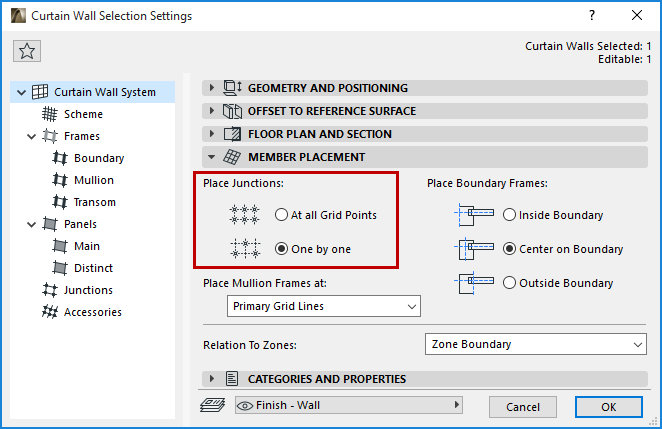
When you choose At all Gridpoints, Junctions will be placed at every grid point at creation of the Curtain Wall, using the Junction defined on the Junctions page of Curtain Wall Settings.
Otherwise, the One by one option is applied: this means that no Junctions will be placed automatically, but you can place them one by one manually, using the Junction Tool and Junction Tool Settings available in Curtain Wall Edit mode.
Manually placed Junctions can be configured individually with custom properties in Junction Tool Settings, or else you can apply System-level Junction settings (from the Junction page of Curtain Wall Settings) by setting their Class as System Junctions.
Junctions are placed on the inside of the Curtain Wall by default.
To determine whether a given Junction belongs to the System or is a Custom Junction, open the Curtain Wall in Edit mode, select the Junction in question, open Junction Settings, and view the dropdown at the top of the dialog box:
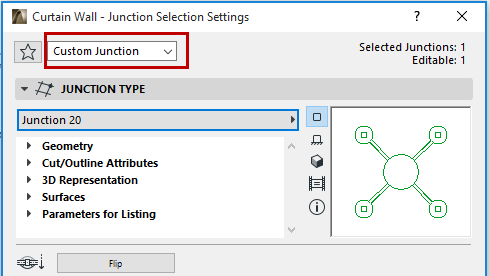
Add New Junction to the Curtain Wall
To add an additional Junction to an existing Curtain Wall, enter Curtain Wall Edit mode.
Activate the Junction Tool. If you want the new Junction to use Custom parameters, open the Junction Settings page and adjust the parameters as needed. The Info Box will now show that the Junction Settings are Custom.
Junctions can only be placed at either or both ends of gridlines. Usually, you will place a Junction to substitute for a Frame. However, in ARCHICAD, panels can only connect at Frames. If there is no Frame, the Panels will “melt” together to form a seamless surface, making Junctions unnecessary and difficult to position. For this reason, when you need to substitute a Frame with a Junction, first select Frames at a desired panel connection point and switch them to “Invisible” type. (Use the Frame Type and Geometry panel of Frame Settings.)
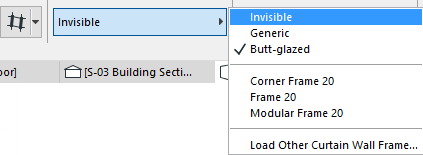
Now click the hotspot in the middle of the connection.
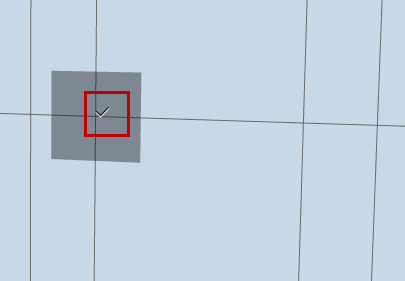
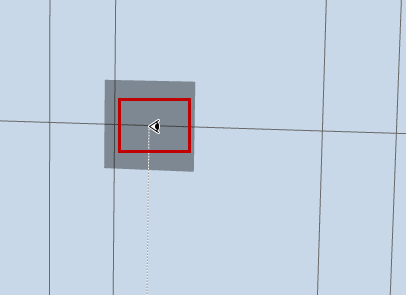
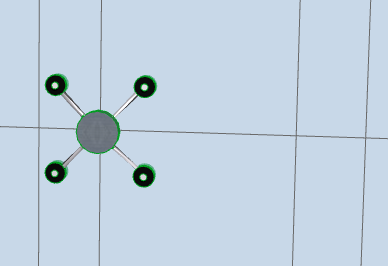
Click to define which side of the curtain wall you want to place the Junction. It will be placed at the nearest panel connection point to your click.
Moving the Gridlines (and hence moving the visible or invisible Frames) will also move the Junction. Only one Junction can be added to each Frame gridpoint.
Customize an Individual Junction
When a Junction is selected in Edit mode, you can
•Open Junction Selection Settings and change them
•Drag the Junction to another panel connection point.
•Delete the Junction
•Flip the Junction to the opposite side of the Curtain Wall (use the Flip button in Junction Tool Settings or Info Box):
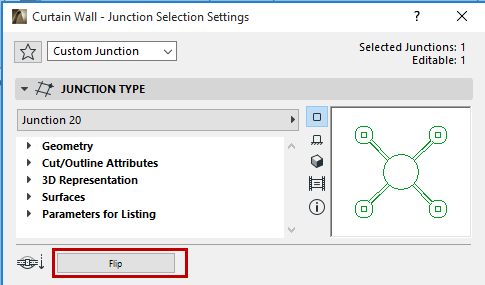
Set the visibility to make your work easier (for example, turn off the visibility of everything except for Junctions, Frames, and the Scheme).
Select the Junction(s) you want to edit.
Click the Junction tool to enter Junction Selection Settings.
Make the needed changes. Note that as soon as you make any changes in this dialog box, the “Class” field at the top changes to “Custom Junction.” This means you have broken the link between the selected Junction(s) and the settings of the Curtain Wall.
Click OK to leave the dialog box and apply changes to the selected Junction(s).