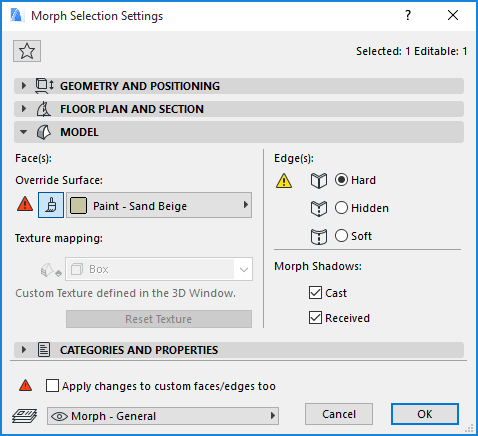Transforming Morphs: Custom Face Settings
You can apply custom surface and texture mapping settings to one or more Morph faces.
Note: By default, the surface applied to all Morph faces derives from the Building Material assigned to the Morph. You can override all Morph faces, using the Override Surface control in the Model Panel of Morph Settings. The Custom Face Settings offers a further way to customize the surface of any one or more Morph faces.
1.Select the face(s), or the entire Morph.
2.From the pet palette, choose the Custom Face Settings command.

3.Choose a custom surface and/or a different texture mapping:
Surface: Click the Surface override button, then choose a custom surface for the selected Morph face(s).
Texture: Choose a different texture mapping for the selected Morph face(s).
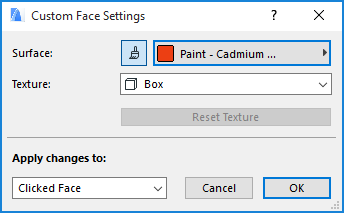
4.Apply Changes to: Once you have set the options as needed, choose the faces to which to apply these changes:
Note: These options are only available if you selected the entire Morph before bringing up the pet palette. If you selected only one or more faces, then your changes are applied only to the selected faces, and you have no other options here.
•Clicked Face will apply the chosen options (surface, texture mapping) only to the face you clicked when bringing up the pet palette.
•All Similar Faces will apply the chosen options to all faces in the selected Morph which had the same initial surfaces as the one you changed. For example, if you change the of a face from yellow to red, all faces in this Morph whose surface was yellow will also change to red.
•All Faces will apply the chosen options to all faces of the selected Morph.
5.Click OK to apply changes.
Custom Morph Surface: Feedback in Morph Settings
If you have customized any of the Morphs’s Face surfaces (in the Custom Face Settings dialog box), a yellow “custom” icon appears alongside the surface setting control in Morph Settings, indicating that one or more face surfaces have been changed from the general setting.
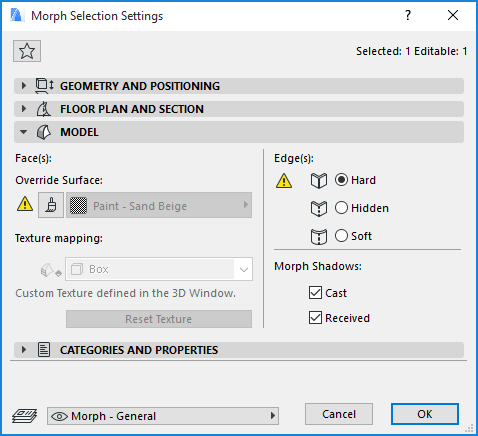
If you later change the Surface setting in Morph Settings while the dialog box is still open, the yellow patch (indicating “custom face”) gets a red shadow. This means that the Morph’s surface setting is going to change: do you want to apply this override to the custom faces too? If so, check the box at the bottom of Morph Settings (Apply changes to custom faces/edges too). If you do not check the box, your custom faces remain the way you set them.