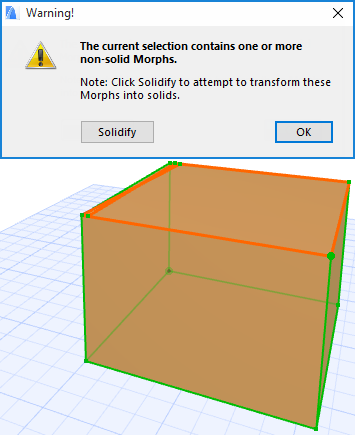Fix Modeling Errors: Check and Solidify Morphs
Given the freeform workflow and many editing options of working with Morphs, it is possible that you will inadvertently create one or more Morphs that are not “solid” - that is, the Morph is hollow. Often, you cannot see the non-solid error if you are looking at a complex model.
This need not be a problem, except that
•if you calculate Morph volume in lists, a non-solid Morph will have a volume of zero;
•only solid Morphs can have a cut fill; a non-solid Morph in Section is shown without a fill.
To find and fix such modeling problems, you can do one of the following:
•Check the Info Box or Settings of any selected Morphs to see if they are solid.


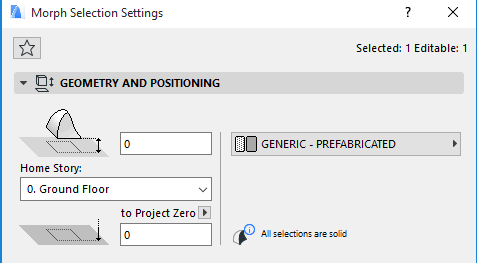
•Select any or all Morphs, then use the Design > Modify Morph > Check Solidity command (or the same command from the context menu).
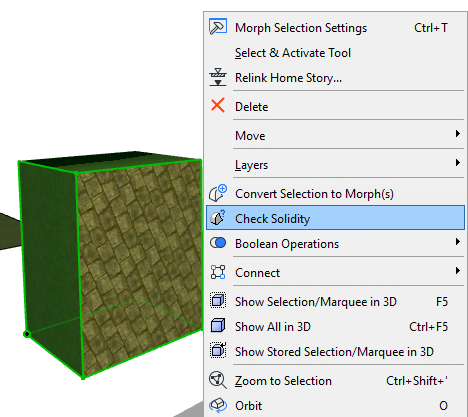
•If any of the Morphs is not solid, you get a warning, and the problematic Morphs (and their edges) are highlighted in the model.
•To try to fix the error, click Solidify.