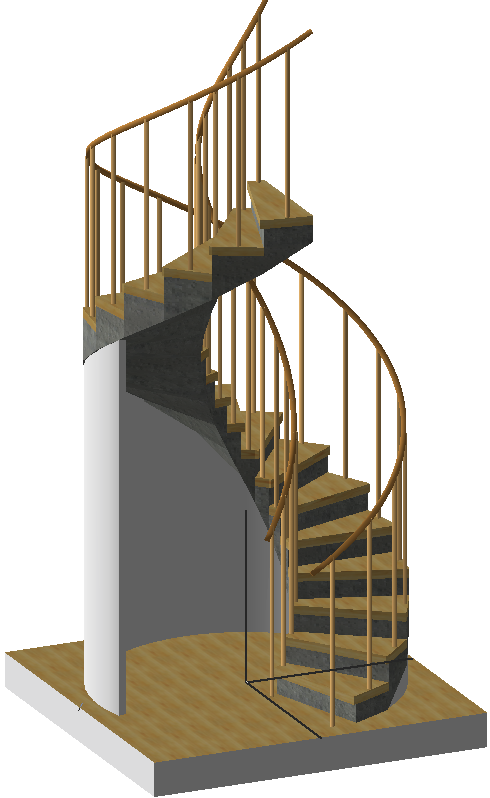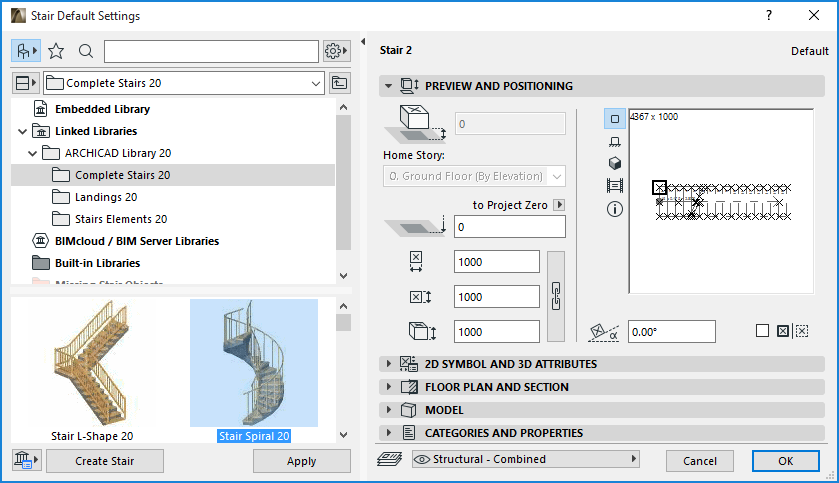
In this example, we have created a complex stair footing shape for a spiral staircase, quickly and easily, using a Solid Element Operation.
1.Place the Stair Spiral in the plan using the Stair Tool.
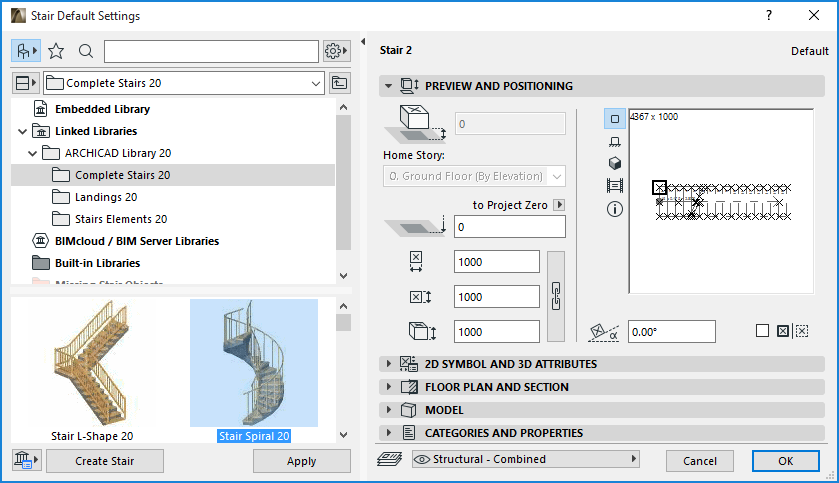
2.Create a curved wall to encompass the spiral stair.
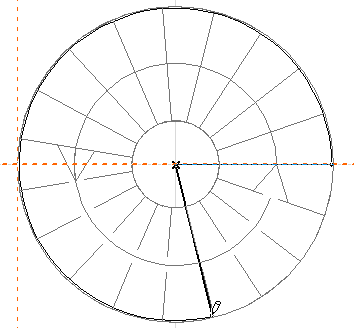
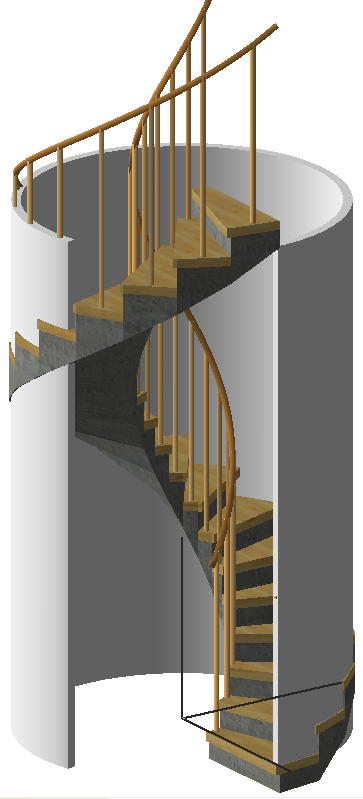
3.Open the dialog box using the Design > Solid Element Operations command (also available from the context menu of either selected element).
For details on these controls, see Edit Targets and Operators Palette (Solid Element Operations).
4.Select target element: the curved wall.
5.Click Get Target Elements.
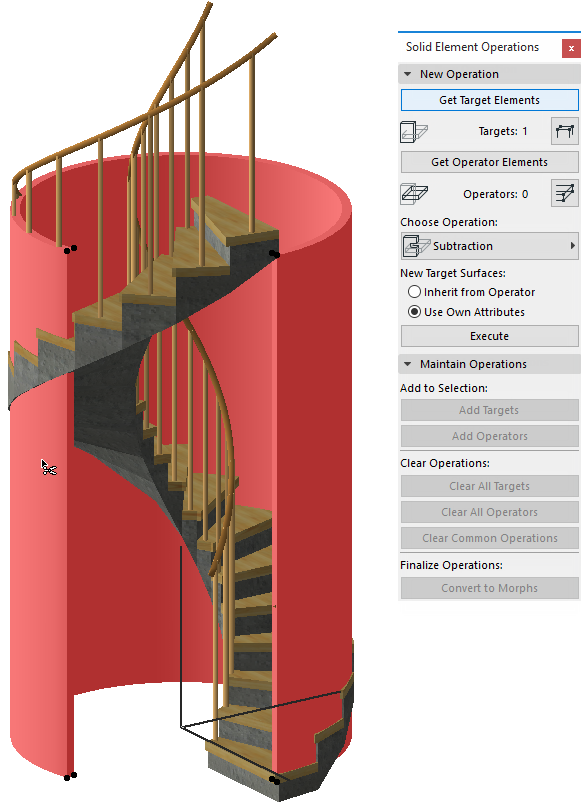

6.Deselect the wall.
7.Select the operator element: the stair.
8.Click Get Operator Elements.
9.Choose an operation type: Subtraction with upwards extrusion.
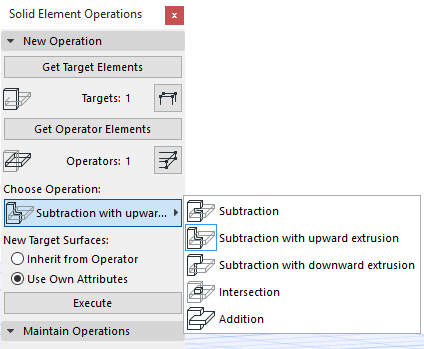
10.Click Execute. The Solid Element Operation is complete.
11.Click in an empty space to deselect the stair.
12.View the result in 3D.