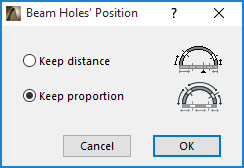All types of Beams can include Holes. Holes can be circular or rectangular, and Holes of different shapes and sizes can appear in the same Beam.
Holes are defined after the Beam has been placed. The geometry of the Holes is defined in the Hole panel of the selected Beam’s Settings dialog box.
1.Select the desired Beam and make sure that the Beam tool is active.
2.Click on an edge or the reference axis.
3.In the appearing pet palette, click the Hole icon.
4.The Beam Hole Settings dialog box will appear, letting you set hole parameters.
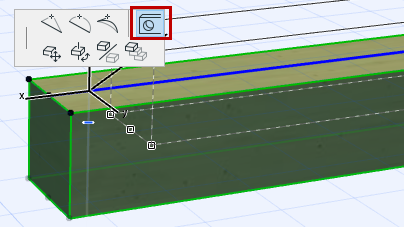
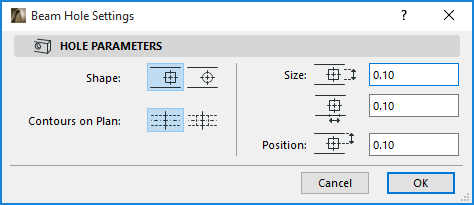
Click OK to apply the beam hole settings; the Hole will immediately appear in the Beam.
To select a hole, make sure the Beam tool is active, then Shift-click in the center of the hole.
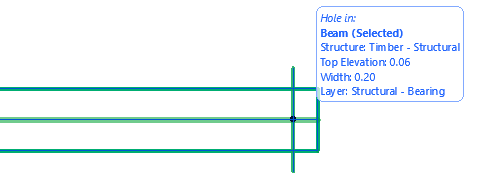
Note that only one selected hole can be edited at a time, but if you select the Beam itself, you select all the holes, too, and can modify all holes simultaneously.
Beam Selection Settings provides feedback on the holes you are editing: either the single hole (in which case only the Hole panel is active), or all Beam holes.
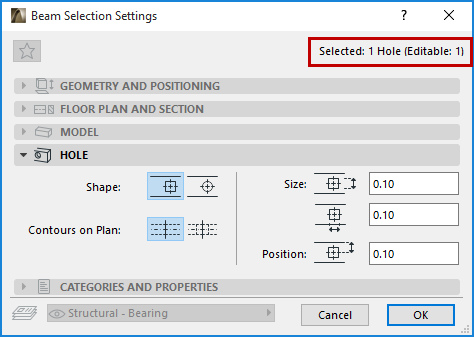
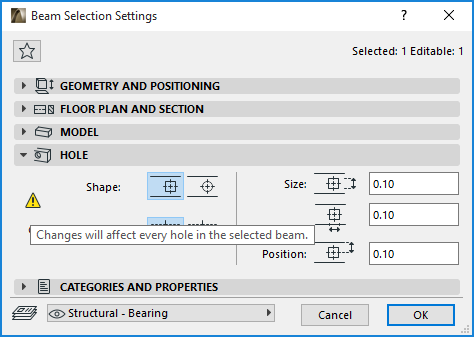
To modify a selected hole’s shape and size, use the controls in the Beam Settings dialog box or the Info Box.
The position of the hole can also be changed graphically. Selected holes can be moved along the Beam in Floor Plan view.
In 3D, the pet palette offers you the possibility of moving the holes up and down along the Z axis.
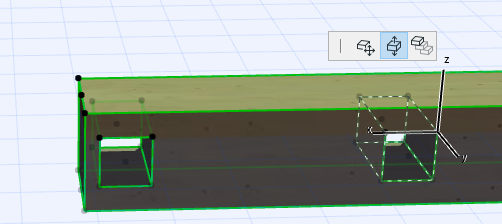
Suppose you have placed holes into a straight beam (at the given distances from either end of the beam), and then you curve the beam (as in the picture below).
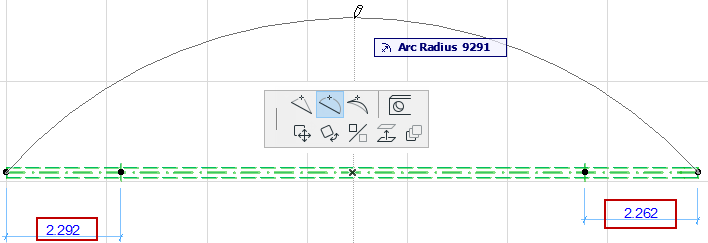
The Beam Holes’ Position dialog box allows you to choose how to handle the holes’ new position in the curved beam:
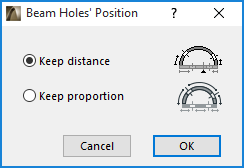
Keep distance: This option will ensure that the holes’ distance from the nearest beam end (as measured along the center beam arc) remains unchanged.
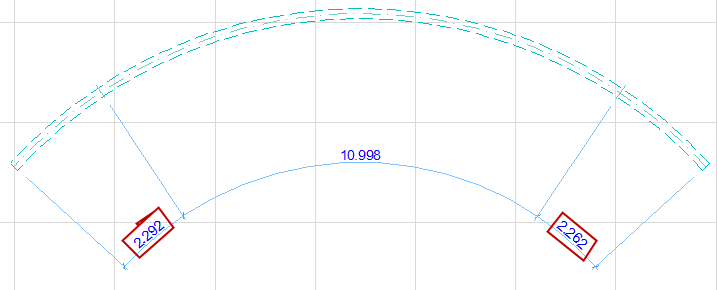
Keep proportion: This option will keep constant the placement of the holes relative to the beam length.