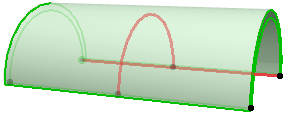
In Floor Plan, Section and 3D view, a wide range of editing possibilities are available for the Shell. Select your Shell and try out the pet palette commands: twist, turn, and rotate your Shell into the shape and position that you need.
In the 3D window, the editable profiles, axes and extrusion vectors are shown in a different color, so it is easy to find them.
Note: You can change this color using the “Reference Lines in 3D” setting at Options > Work Environment > Selection and Element Information.
See images for each type of Shell when selected in 3D:
•An Extruded Shell has a profile and an extrusion vector; both are editable.
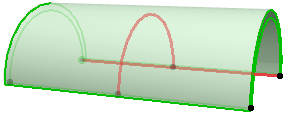
•A Revolved Shell has a profile and an axis.
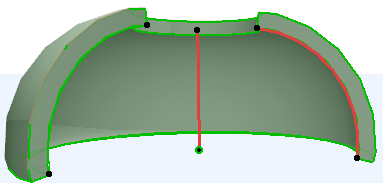
•A Ruled Shell has two profiles, on any two planes, connected by the Shell body. The profiles can be edited and rotated. You can also rotate either or both of the profile planes.

As you edit the Shell, any cutting bodies it may contain will remain in place in the global coordinate system. This means that after the editing is done, the holes may be located in a different part of the Shell.
See Edit Shell Hole.
Options for Editing Extruded Shells